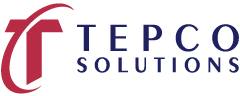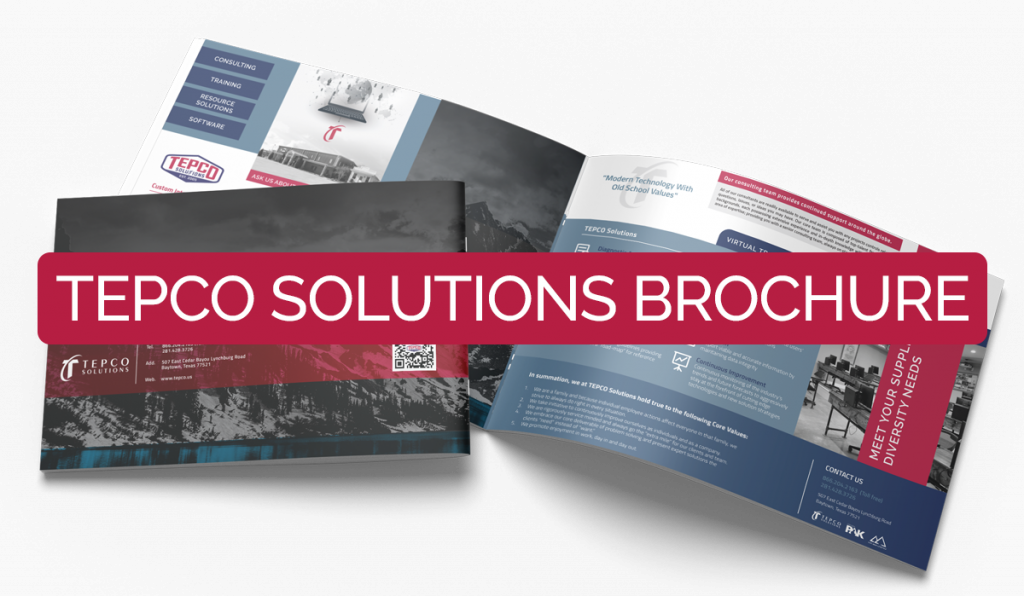Goal: How to copy the WBS structure from an existing project into a new project.
There are two ways to copy the WBS information from one project to another.
Project that has the WBS structure already in the database
- Open both projects and choose Project, WBS.
- Go to View, Group and Sort By. Choose Default.
- Highlight the WBS structure to copy. Right-click and choose Copy.
- Click on the project to copy the WBS into and right-click and choose Paste.
- Uncheck all the boxes in the Copy WBS Options box (unless you want to copy assignments over also).
- Click OK.
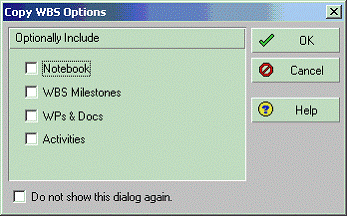
Project that has the WBS structure, but is not in the database
This procedure assumes you have an XER of the project to copy the WBS structure from.
- Open the project that is going to receive the WBS structure.
- Choose File, Import.
- Follow the prompts until you reach the Import Project Options:
- At this stage of the import, choose “Update Existing Project” and also choose the correct project in the “Import To” section.
- Click Next.
- Click Yes if you receive a message about the Unique Internal Identifier not matching.
- The next screen should appear:
- Click on “Add”.
- Enter a name for the new configuration.
- Click on Modify.
- The Modify Import Configuration dialog should appear:
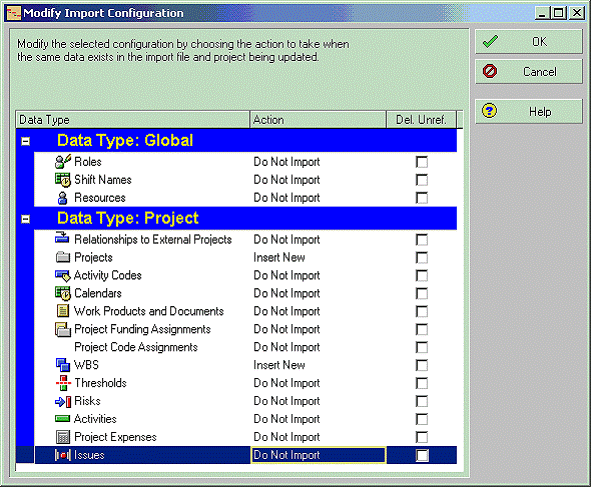
- This screen will allow you to choose what Data Items you can import from the XER into the project. Click on the “Keep Existing” and change them to “Do Not Import” for all of the items you do not want to import.
- Ensure that Projects and WBS are changed to Insert New and click OK.
- The following window will appear:
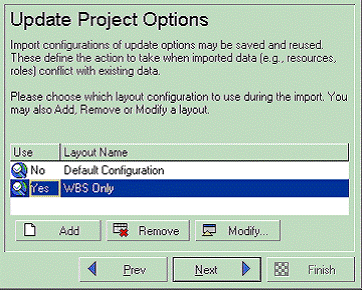
- You will have to click in the “Use” column for the WBS Only configuration to be changed to “Yes”.
- Click Next.
- Click Finish.