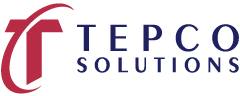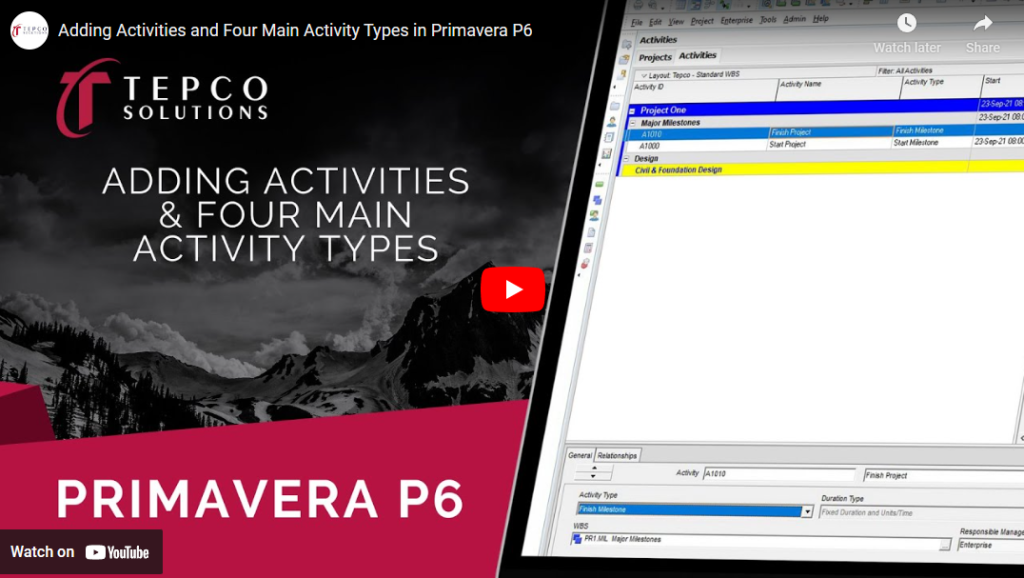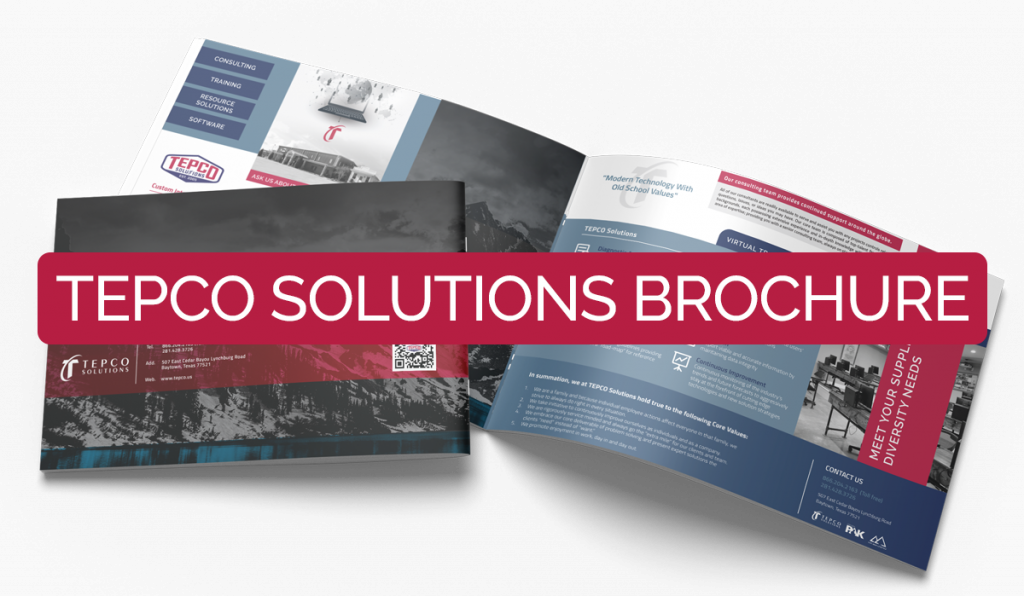A Level of Effort activity duration is dependent on its predecessor and/or successor assignments. It basically contracts and expands based on what it is linked to. They can be useful for applying hours for overhead type of activities to a project or turnaround. A common use is to assign a safety watch or crane for the duration of a job, rather than assigning the safety watch or crane to each individual activity.
Things to note about a Level of Effort:
- Do not ignore them during update cycles! They should be managed by the TA schedulerjust like milestones.
- You cannot assign constraints to them.
- They are not included in leveling.
- Start and Finish dates are calculated off of the LOE assigned activity calendar, not the calendars of the activities they are linked to. For example, if the LOE calendar goes to 4pm on a particular day, but its driving successor goes to 5pm, the LOE will only schedule to 4pm regardless of the successor activity calendar.
A level of effort activity is similar to, but different from a hammock activity:
- A level of effort activity uses its assigned calendar to summarize its dates. Hammocks arenot scheduled using their own calendar.
- Any type of relationship can be assigned to a level of effort activity. Only a start-to-startand finish-to-finish relationship can be assigned to a hammock activity.
- A level of effort activity’s duration is calculated from the earliest early start of itspredecessors/successors (linked to the start end of the level of effort activity) to the latest early finish of its predecessors/successors (linked to the finish end of the level of effort activity).
- A hammock activity’s duration is calculated from the earliest early start of its predecessors to the latest early finish of its successor activities.
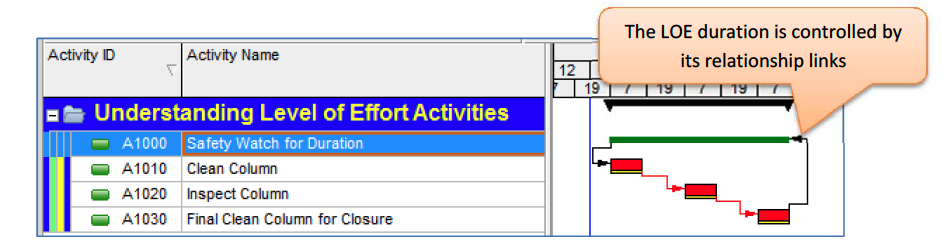
Some schedulers tend to avoid the use of LOEs because of the inability to control their durations or update them properly. The intent of this document is to clarify all aspects of using Level of Effort activity types.
Level of Effort Duration Type
Although you can assign a Duration Type such as Fixed Duration and Units/Time or Fixed Duration and Units, the duration is actually never fixed, since its duration is controlled by the activities the LOE is linked to.
Since the duration is never fixed, you must have a clear understanding of how the Budgeted Units/Time and Total Units will react when the duration changes:
- During Planning: During the planning period, its best to use Fixed Duration & Units/Time. This ensures that the crew size (Budgeted Units/Time) you apply to the LOE stays constant. The total units will then increase and decrease as the duration flexes.
- During Execution: Once a plan is approved for execution, the duration of the LOE should now be defined. This means that the total hours are also defined based on the static crew size (Budgeted Units/Time) assigned. At this point, you should change the duration type to Fixed Duration & Units. This ensures the total budgeted hours will not increase or decrease during execution when the duration starts to contract and expand. NOTE: Do not use Fixed Units, but rather Fixed Duration & Units. Otherwise the Units % Complete will not automatically update when performing progress entry.Also, this assumes that you have activated the setting in the project Calculations tab “Recalculate Actual Units and Cost when duration % complete changes.” This ensures that the Units % updates along with the Duration %
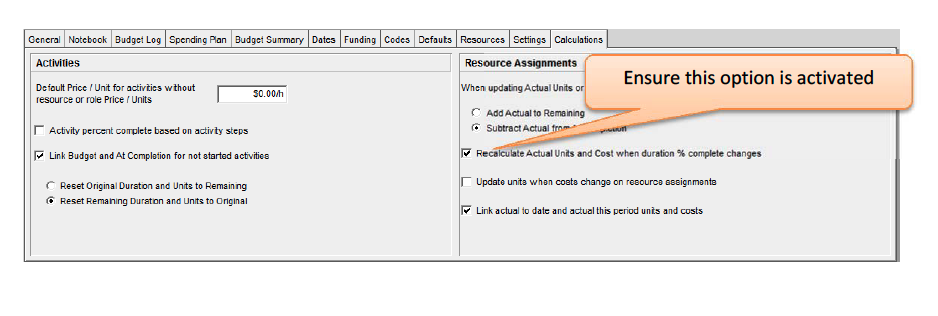
Be aware that the Remaining Units/Time will now fluctuate (even to decimals or fractions) during execution when the duration of the LOE changes. This is okay, with the understanding that you do not want the total hours of the LOE to change. Typically any required changes to the LOE total hours should be managed through a change process. An example of this is provided at the end of this document.
Fixed Duration & Units vs. Fixed Units Example:
Here is an example containing two LOE activities. One is set to Fixed Duration & Units and the other is set to Fixed Units. Although the Duration % Complete automatically updated on both due to their predecessor activity being progressed, the LOE set with Fixed Units did not update the Units % Complete, Earned Value Labor Units, or the Actual Labor Units. As stated earlier, use Fixed Duration & Units/Time on LOEs during planning. Use Fixed Duration and Units on LOEs during execution.
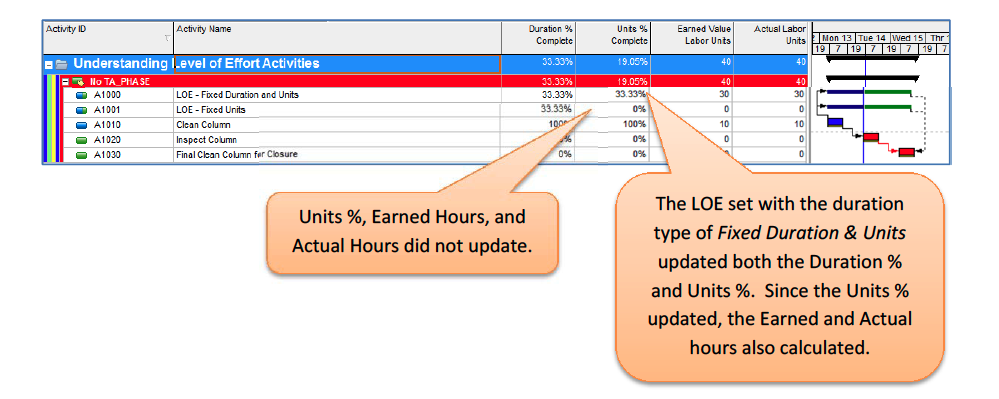
LOE Percent Complete Type
Although both the Duration % Complete and Units % Complete should automatically update on LOE (provided you are following the parameters noted above), it’s best to use a units percent complete type on Level of Effort activities. Doing so ensures that the actual and earned hours on the LOE are calculated properly.
LOE Relationship Links
Since a LOE duration is determined by the activities it is linked to, both the LOE start relationship link and the LOE finish relationship link are technically supposed to be predecessors, since realistically both the LOE start and finish are supposed to be driven by other activities. We are noting this because you may encounter other P6 users that will argue this point.
So technically the links for both the start and finish should be drawn up to the LOE, as shown in this example, indicating that the LOE duration is always driven by other activities:
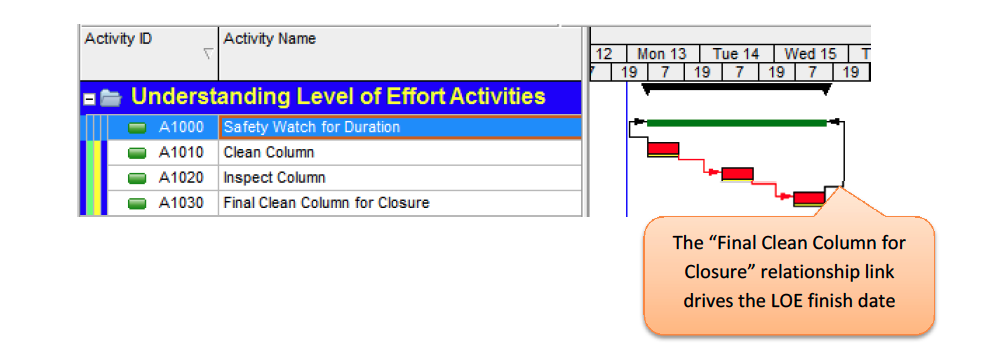
The problem is that both links are predecessors to the LOE. That being said, there is not a successor assigned, which causes the P6 log file to flag the LOE as being open-ended:
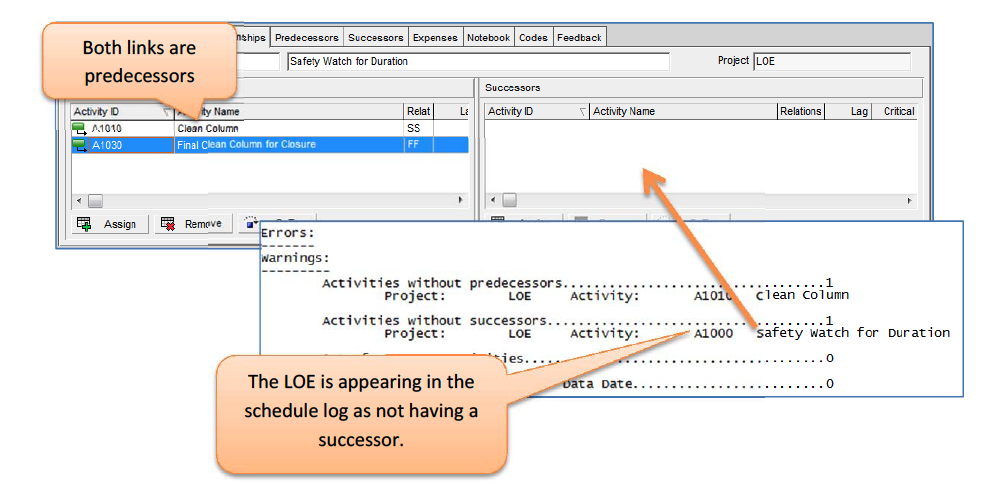
Regardless of the technical concept that LOE’s must be driven by predecessor links to define both the start and finish dates of the LOE, we at TEPCO recommend a simplistic approach to ensure there is both a predecessor and successor on the LOE:
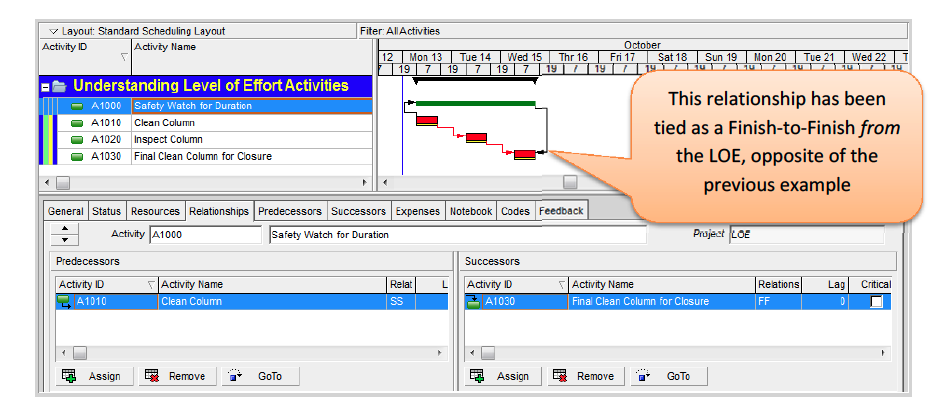
This resolves the LOE being flagged as not having a successor in the schedule log, and does not adversely affect the LOE duration in any way:
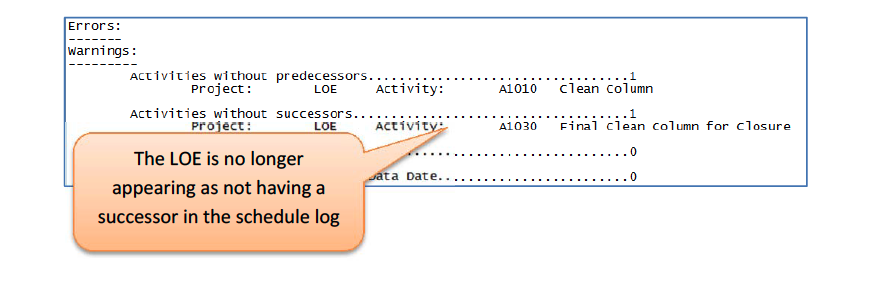
Updating Progress on LOEs
Updating an LOE tends to cause the greatest confusion. An LOE is NOT a summary activity, although many schedulers like to call it one. The only summarizing attribute of the LOE is the start and finish date. Nothing else summarizes to it.
The Duration % Complete and Units % Complete should automatically update on the LOE. This should not be considered summarization either. It is simply updating the percent based on its own duration, although since it is linked and driven by other activities, it can appear to look like a summary. Some environments use them to simply summarize durations, similar to what WBS (or activity code) grouping bands can do.
So when the driving activities are updated, the LOE start date will automatically update to follow its earliest started predecessor.
In this example, activity A1010 has been updated to 100% and the data date has been moved forward 1 day. Both the Duration and Units % Complete on the LOE have updated.
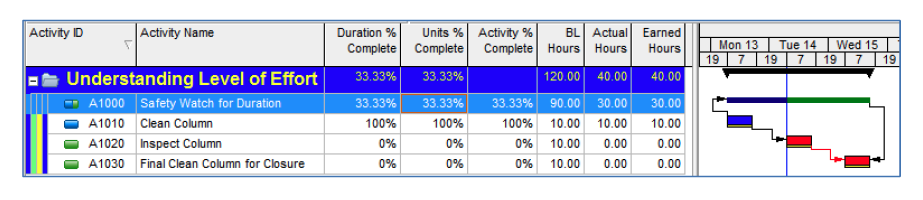
Earned vs. Actual Hours
Since we typically do not enter true actual hours into P6 based on timesheets, we ensure the project setting is activated to Recalculate Actual Units and Cost when duration % complete changes within the projects details Calculations tab. This ensures the Actual Units automatically update when we enter Duration % Complete or Remaining Duration. This gives us the ability to pulled Earned Hours from resource assignments by utilizing the Actual Units fields as earned units. (A separate white paper has been written on this.)
As a precaution, it’s always good to compare the Actual Units field to the Earned Units field prior to running management reports. If the two fields are not the same, something is out of sync. Your S-Curve reports will most likely be skewed as well.
9 times out of 10 it’s a Level of Effort activity causing the problem. This can happen when the Duration % Complete and Units % Complete fields are not the same on the LOE. This can be very apparent when you have LOE’s with a high amount of manhours.
The cause of the two percent fields becoming out of sync is not always clear. It could be the manner in which activities are updated. Or it could be when there are multiple resource assignments on a single LOE. P6 Version 8 seems to calculate the fields in this aspect better than previous versions. This issue is very common in P6 Version 6.2.
Here is an example of what you might encounter. Notice how the Units % Complete does not match the Duration % Complete. Also, the Actual Hours do not match the Earned Hours.
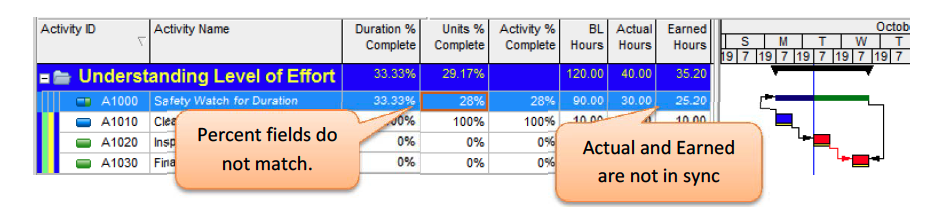
This is a simple example, so we could just manually change the Units % Complete field to 33.33%. However, if you have an LOE with numerous resources and high hours, this may be more difficult to make them match exactly. The P6 percent fields only show 2 decimal places, so it’s quite possible that the Duration % Complete is rounding in the background.
Fortunately there is a very easy fix that can be used at any time and does not take any manual calculations. The Update Progress tool in P6 will automatically resolved the problem for us, and should fix it right down to a fraction of a percent.
- Use Ctrl-Click to select the LOE activities that are out of sync
- Go to Tools, Update Progress
- Select the option Selected Activities Only and click Apply
- Schedule (F9) the project. (NOTE: The Duration % Complete field may have changed when you performed the update progress. You MUST reschedule to correct it.)
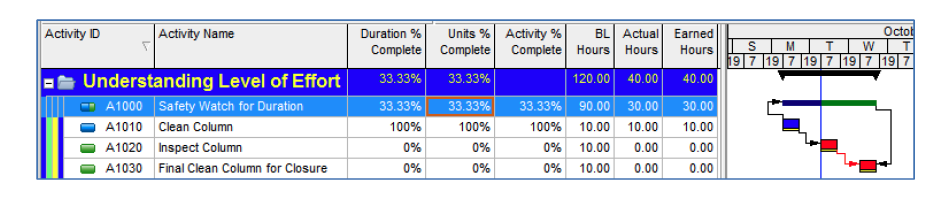
Make Update Progress tool in P6 Part of your Standard Update Process for LOEs:
Since the Update Progress tool resolves the issue, you could add this procedure into your normal updating routine. Simply update your activities as normal, move the data date ahead, ensure no actuals are ahead of the data date, and then use the Update Progress tool on all LOEs. Re- updating an already progressed LOE via Update Progress does not hurt anything. So you could apply a LOE filter and just update them all!
Change Requests and LOEs
If a job containing an LOE increases in duration, this causes the duration of the LOE to increase. The total hours will not increase since the LOE is set to Fixed Duration & Units. An increase in job duration could be due to:
- Discovery work added to the plan
- Weather or Ops delays
- Poor productivity from the primary resources
- Etc…In this example, it’s determined that a change management activity will need to be added to the column for weld repairs. When added into the activity sequence, the LOE duration now increases. In this case, the added work should go through change management approval before adding the activity. However, will the added activity contain the extra Safety Watch hours? If you do this, the LOE will also be running over the top of it, causing the Safety Watch histogram to exceed limits. (Sometimes referred to as “double dipping”.) It’s best to add the extra Safety Watch hours to the existing LOE. This is commonly overlooked.
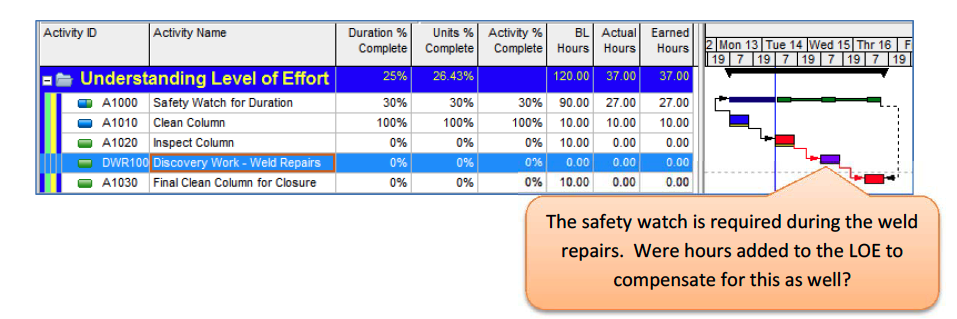
Another situation that may result in added hours for the Safety Watch is a basic overrun of job duration. In this case, the turnaround manager may want to submit a change request towards the end of the turnaround to compensate for the increased usage of the Safety Watch resources.