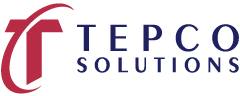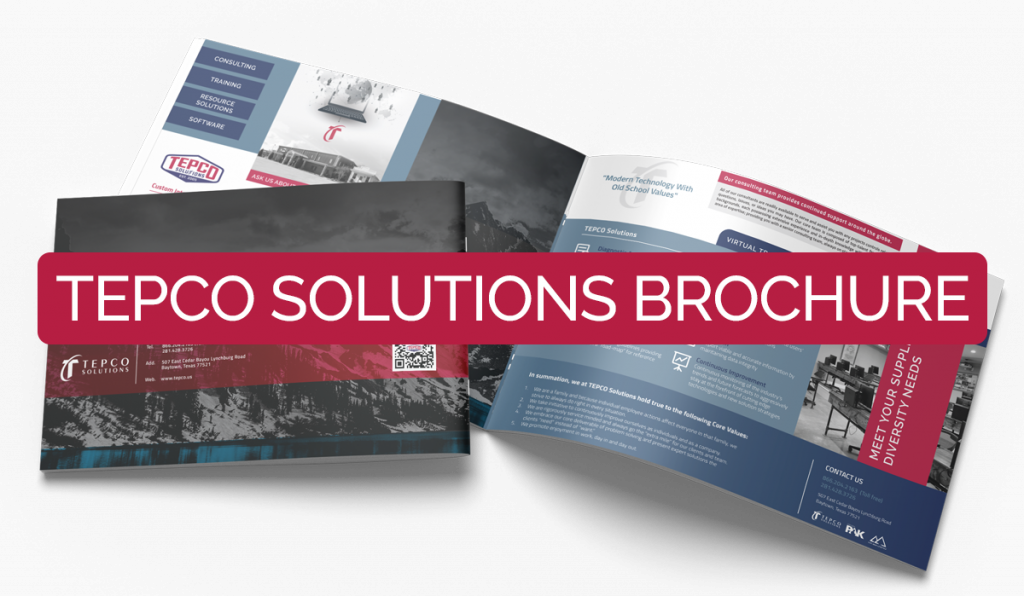Dec 14, 2020 | Training Course Outlines
Print Outline
Section 01: Review
• Briefly review items covered in the basic class
Section 02: Cost Reports
• Discuss what each header on the Cost Report represents and how it is determined or calculated
• Discuss other data that is tracked on the Cost Report
Section 03: Baseline Budget Curve
• Discuss the purpose of baselining
• Building a Curve
Section 04: Change Management
• Discuss the purpose of Change Management
• Discuss how cost changes are determined and how they are communicated to the Cost Group
• Update Cost Report to reflect Change Work Requests
Section 05: Forecasting
• Discuss type of Contracts
• Discuss methods for forecasting
• Update Forecast Curve
• Create Monthly forecast file for Accounting
Section 06: Deliverables to Management
• Discuss typical deliverables
• Create a Management Report
Section 07: Accruals
• Discuss the purpose of Accruals
• Create Accruals file for Accounting
Section 08: Allocating to Projects
• Discuss situations in which allocation to projects is necessary or required
• Create Allocation Percentages
• Create a monthly allocation file for Accounting
Section 09: Closeout
• Discuss responsibilities during closeout
• Discuss considerations during invoice reconciliation.
• Reconcile an Invoice
• Create PO Closeout Report
Jun 19, 2020 | Training Course Outlines
Print Outline
- Developing a Good Schedule
- Schedule Lifecycle – Management Expectations
- Primavera Reports
- Manpower
- Critical Path / Critical Mass
- Earned vs. Planned compared to Actual o Schedule Updates
- Change Management
- Key Trigger Points to Ensure Good Schedule Development
- Integrated Reporting
- Reading Reports
This course allows managers and project team members to execute work utilizing the Primavera software.
Jun 19, 2020 | Training Course Outlines
Print Outline
- Developing a Good Schedule
- Schedule Lifecycle – Management Expectations
- Primavera Reports
- Manpower
- Critical Path / Critical Mass
- Earned vs. Planned compared to Actual o Schedule Updates
- Change Management
- Key Trigger Points to Ensure Good Schedule Development
- Integrated Reporting
- Reading Reports
This course allows managers and project team members to execute work utilizing the Primavera software.
Jun 19, 2020 | Training Course Outlines
Print Outline
Course Topics
Session 01: User and Admin Preferences
- Review and adjust specific user and admin preferences to provide an in-depth understanding of how they can affect scheduling
Session 02: Duration and Percent Complete Types
- Hands on review of how activity Duration Type affects schedule calculations
- Hands on review of how activity Percent Complete Type affects schedule calculations, specifically around earned value reporting
- Review common default project settings
Session 03: Utilizing P6 Cost Accounts
- Cost Accounts Relationship to Earned Value Reporting
- Example Utilizing All Earned Value Components
- Cost Account Structure in P6
- Create a Cost Account Structure
- Assigning Cost Accounts to activity Resource Assignments or Expense Assignments
Session 04: Importing and Exporting
- P6 XER file import and Export
- Excel Import and Export
- Exporting and Importing Layouts and Reports
Session 05: Utilizing Cost
- Understand how the Resource Type affects units, cost, and earned value field calculations
- Apply hourly rates to labor, non-labor, and material resources
- Add expense items with cost
- View the overall costs for a P6 project file
Session 06: Allocating Resources
- Setting Up the Resource Assignments View Layout
- Apply Budgets and Assign Cost Accounts in the Assignments View
- Changing Resources on Assignments
Session 07: Resource Leveling
- Leveling Concepts
- P6 Leveling Settings
- Activity Leveling Priorities
- Creating Shift Calendars
- Setting the Resource Limits (Max Units/Time)
- Adjust Resource Limits (Max Units/Time)
- View and Print a Resource Profile Summary
Session 08: Advanced Scheduling Concepts
- Adding Contingency to a Schedule
- Retained Logic and Progress Override
- Calendar Effect on Relationship Lag Assignments
- Calculating Multiple Float Paths
Session 09: User Defined Fields and Global Change
- Define and Create User Defined Fields
- Understanding the Global Change Functionality
- Create and Apply a Global Changes
Session 10: Change Control and Baseline Updates
- Use a P6 Staging Project for Pending Changes
- Performing “What-If” Schedule Analysis
- Apply Approved Changes to a Project
- Baseline Updates with Schedule Changes
Session 11: Reflection Projects
- Understand Reflection Projects
- The Common uses for Reflection Projects
- Create, Edit, and Merge a Reflection Project
Jun 19, 2020 | Training Course Outlines
Print Outline
Course Topics
Session 01: User and Admin Preferences
- Review and adjust specific user and admin preferences to provide an in-depth understanding of how they can affect scheduling
Session 02: Duration and Percent Complete Types
- Hands on review of how activity Duration Type affects schedule calculations
- Hands on review of how activity Percent Complete Type affects schedule calculations, specifically around earned value reporting
- Review common default project settings
Session 03: Utilizing P6 Cost Accounts
- Cost Accounts Relationship to Earned Value Reporting
- Example Utilizing All Earned Value Components
- Cost Account Structure in P6
- Create a Cost Account Structure
- Assigning Cost Accounts to activity Resource Assignments or Expense Assignments
Session 04: Importing and Exporting
- P6 XER file import and Export
- Excel Import and Export
- Exporting and Importing Layouts and Reports
Session 05: Utilizing Cost
- Understand how the Resource Type affects units, cost, and earned value field calculations
- Apply hourly rates to labor, non-labor, and material resources
- Add expense items with cost
- View the overall costs for a P6 project file
Session 06: Allocating Resources
- Setting Up the Resource Assignments View Layout
- Apply Budgets and Assign Cost Accounts in the Assignments View
- Changing Resources on Assignments
Session 07: Resource Leveling
- Leveling Concepts
- P6 Leveling Settings
- Activity Leveling Priorities
- Creating Shift Calendars
- Setting the Resource Limits (Max Units/Time)
- Adjust Resource Limits (Max Units/Time)
- View and Print a Resource Profile Summary
Session 08: Advanced Scheduling Concepts
- Adding Contingency to a Schedule
- Retained Logic and Progress Override
- Calendar Effect on Relationship Lag Assignments
- Calculating Multiple Float Paths
Session 09: User Defined Fields and Global Change
- Define and Create User Defined Fields
- Understanding the Global Change Functionality
- Create and Apply a Global Changes
Session 10: Change Control and Baseline Updates
- Use a P6 Staging Project for Pending Changes
- Performing “What-If” Schedule Analysis
- Apply Approved Changes to a Project
- Baseline Updates with Schedule Changes
Session 11: Reflection Projects
- Understand Reflection Projects
- The Common uses for Reflection Projects
- Create, Edit, and Merge a Reflection Project