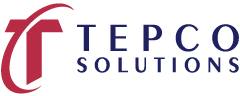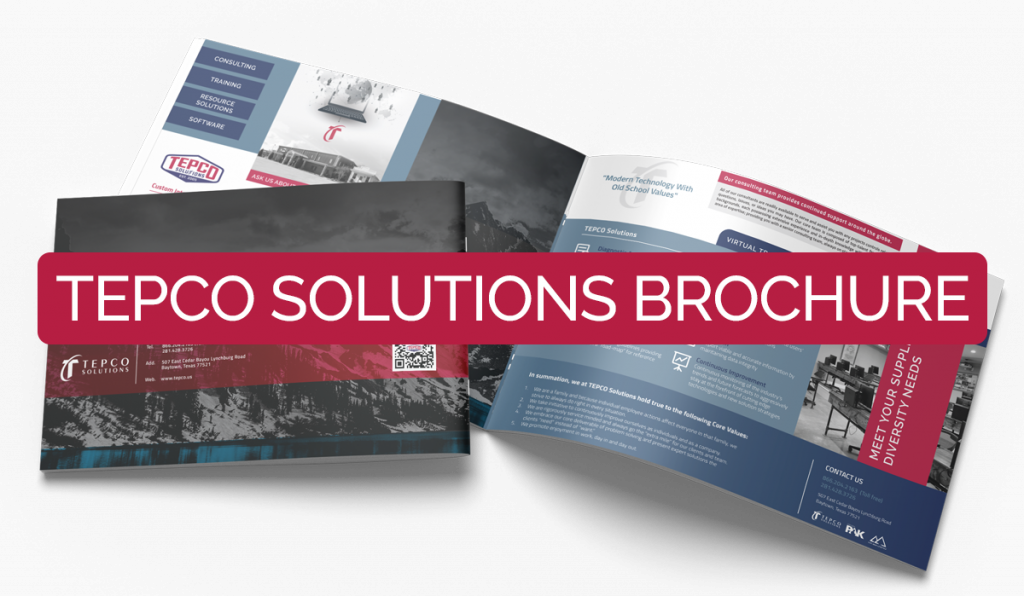Dec 3, 2025 | Announcement
Getting Ready for 2026: Your Tepco Solutions Holiday Project Controls Guide
The holidays are here — a time for celebration, reflection, and planning for the opportunities ahead. While many organizations wind down for the season, the most successful teams look ahead and use this time to prepare for a strong start to the new year.
That’s where Tepco Solutions comes in.
For more than 20 years, we’ve supported capital and turnaround projects across major industries — providing the tools, talent, and leadership teams need to execute with confidence. As 2026 approaches, we’re here to ensure your organization is aligned, optimized, and ready to deliver.
This holiday checklist outlines how Tepco can help your team move into the new year with clarity, speed, and full-scope project control.
1. Strengthen Collaboration & Document Control
SharePoint & Digital Workplace Integration
Disorganized data is one of the biggest causes of project delays. Before new scopes and contractors arrive in 2026, set the foundation for efficient communication:
Central repository for documents, drawings, and reports
Standard naming conventions and metadata tagging
Permission-driven access that protects sensitive information
Integrated reporting with Power BI, Excel, and external tools
Configurable sites for each team, contractor, or location
When everyone works from one source of truth, decision-making becomes faster and more reliable — all year long.
2. Build Schedules That Stand Strong
Planning & Scheduling Services
Whether you’re kicking off a capital expansion or planning a site turnaround, a reliable schedule is your roadmap to success:
Primavera P6, Microsoft Project & advanced planning expertise
Logic-driven sequences that match real construction constraints
Baselines, recovery plans, and critical path analysis
Field-aligned planning for execution and productivity
We don’t just build schedules.
We build tools that guide execution.
3. Protect Profitability from Day One
Cost Engineering & Forecasting
Market conditions are changing — which means cost precision matters more than ever:
Development of detailed cost estimates and budgets
Earned value management & real-time performance insights
Accurate forecasting through every stage of the project lifecycle
Variance analysis to prevent escalation and surprises
Tepco helps teams stay on budget — and stay competitive.
4. Proactively Manage Uncertainty
Risk Analysis & Mitigation
As projects scale, so does uncertainty. We help teams eliminate guesswork:
Monte Carlo cost & schedule risk simulations
Quantitative and qualitative threat identification
Actionable mitigation strategies
Transparent executive dashboards
Unexpected events may happen — but they shouldn’t be unplanned for.
5. Align Your Team Before Execution Starts
Interactive Planning Session (IPS) Facilitation
Strong projects start with aligned teams.
IPS ensures every stakeholder begins on the same path:
Aligning scope, sequencing, resources, and risk
Clarifying contractor responsibilities
Confirming milestone certainty
Eliminating miscommunication early
IPS creates the momentum your project needs to launch successfully.
6. Scale Your Team with Confidence
Tepco Resource Solutions
Surge demands? Ramp-up staffing? Hard-to-find talent?
We deliver the right people — when you need them:
Planners & schedulers
Cost engineers, estimators & analysts
Project controls professionals
Short-term or long-term support
We’re more than a staffing firm — we’re a trusted project partner.
7. Put Historical Data to Work
Reporting & Visualization Solutions
Winning teams learn from the past to perform better in the future:
Standardized templates and benchmarking tools
Analytics and reporting tailored to project priorities
Data visualization that drives action and accountability
Portfolio-wide insights to improve planning accuracy over time
Better insights = better outcomes.
Start ahead of the curve in 2026.
Tepco Makes the Season Bright — And Your Future Clear
With Tepco Solutions by your side, your team is equipped to handle every challenge the year brings — with smarter planning, stronger execution, and unwavering support.
Ready to start the new year with momentum? Let’s talk about your 2026 project needs.

Jun 11, 2025 | Announcement, General
Transforming Project Success: How Tepco Solutions Redefines Project Controls
In today’s complex industrial landscape, project managers face an ongoing challenge: how do you navigate intricate processes while maintaining clarity, control, and profitability? The answer lies in integrated project control solutions that don’t just manage complexity—they simplify it.
The Challenge of Modern Project Management
Complex projects often fail not due to technical issues, but because of poor planning, unrealistic schedules, and inadequate cost control. Traditional approaches leave teams struggling with fragmented systems, unclear processes, and data that doesn’t provide actionable insights. The result? Projects that run over budget, behind schedule, and fail to deliver maximum return on investment.
A Comprehensive Approach to Project Controls
Tepco Solutions has developed an integrated methodology that addresses these challenges head-on. Their approach centers on providing clients with the clarity needed to make sound business decisions through:
Foundation Elements:
- Accurate, realistic planning and scheduling
- Credible budget development and management
- Structured change and risk management processes
- Fully customized solutions tailored to specific needs
Operational Excellence:
- Comprehensive cost control systems
- Streamlined processes that eliminate inefficiencies
- Maximum return on asset optimization
The Tepco Solutions Framework
1. Diagnostic Assessment
Every successful project begins with understanding current state. Tepco’s diagnostic process evaluates existing systems and processes to identify gaps and deficiencies, creating a roadmap for improvement.
2. Strategic Implementation
Based on assessment findings, the team deploys intuitive solutions and procedures designed specifically for each client’s unique environment and challenges.
3. Knowledge Transfer
Customized training ensures teams can effectively utilize new integrated processes, while comprehensive documentation provides ongoing reference materials for all users.
4. Resource Solutions
Access to experienced, qualified project controls professionals who can work onsite or remotely, providing specialized expertise exactly when and where it’s needed.
5. Continuous Support
24/7 help desk support ensures technical needs are addressed immediately, while ongoing data integrity maintenance keeps information viable and accurate.
6. Future-Focused Improvement
Continuous monitoring of industry trends and emerging technologies keeps solutions at the cutting edge of project controls innovation.
Specialized Services That Drive Results
Advanced Training Programs
With over a century of combined industry experience, Tepco’s training programs offer something rare: real-world wisdom applied to practical challenges. Their experienced instructors provide hands-on learning that enhances retention and enables immediate application to specific project needs.
Training options include:
- In-person intensive workshops
- Live instructor-led sessions
- Online self-paced modules
- Primavera P6 specialty courses
Primavera P6 Excellence
As P6 implementation specialists, Tepco Solutions provides comprehensive services including:
- Application administration for cloud or on-premise environments
- 24/7 technical support and troubleshooting
- Standard operating procedure development
- Complete software implementation and upgrade assistance
Schedule Development and Management
Remote and onsite scheduling services help clients avoid traditional onboarding costs while ensuring daily interaction when situations demand it. The team’s extensive cross-industry knowledge enables rapid development of credible schedules that engage stakeholders effectively.
Tepco Solutions specialists have successfully developed and maintained CPM schedules for numerous clients onsite and remotely through online meetings and web-based scheduling software. Their extensive knowledge across the industry allows them to build credible schedules quickly, working with input from client teams.
Risk Management and Assessment
Every project faces uncertainties. Tepco’s risk management approach includes:
- Schedule Constructability Reviews to ensure compliance with project scope
- Schedule Quality Reviews for inherited or poorly prepared schedules
- Risk Workshops to identify hazards affecting cost and schedule
- Forensic Schedule Analysis for projects facing major delays or claims
Technology-Driven Solutions
Power BI Reporting Integration
Tepco’s dedicated reporting resources focus on consolidation through Power BI, creating unified dashboards that integrate schedule, cost, risk, and change management data from multiple applications.
WorkPAK Planning Solution
This innovative application improves efficiency across all project controls aspects, providing a warehouse of past tasks for future reference and enabling rapid duplication of entire events.
Advanced Droning and Scanning Services
State-of-the-art technology delivers:
- Immersive 3D walk-throughs of project sites
- High-resolution aerial imagery for detailed analysis
- Remote viewing capabilities that reduce travel costs
- Data-driven insights that directly correlate with project management systems
Comprehensive Resource Solutions
Tepco Solutions provides qualified professionals across all project control disciplines:
- Project and Turnaround Managers
- Project Controls Managers and Estimators
- Planners, Schedulers, and Cost Engineers
- Contract Administrators and Material Managers
- Field Planners and Procurement Specialists
The Bottom Line
In an industry where margins matter and schedules are critical, Tepco Solutions offers more than services—they provide a strategic advantage. By combining decades of experience with cutting-edge technology and proven methodologies, they enable organizations to achieve what many consider the holy grail of project management: projects completed on time, on budget, and with maximum return on investment.
Whether you’re managing a complex industrial turnaround, implementing new software systems, or seeking to optimize existing project controls processes, the key to success lies in having the right combination of expertise, technology, and support. Tepco Solutions delivers all three, wrapped in a commitment to continuous improvement and client success.
Ready to transform your project controls approach? The complexity doesn’t have to be complicated when you have the right partner guiding the way.

Mar 7, 2025 | Announcement, Consulting
Mitigating Risks, Maximizing Success: Tepco Solutions’ Risk Management & Assessment Services
In today’s fast-paced business environment, risk is an inevitable factor. Organizations across industries must proactively identify, assess, and mitigate risks to ensure smooth operations and sustained success. At Tepco Solutions, we specialize in providing comprehensive Risk Management & Assessment Services tailored to your organization’s unique needs. By leveraging our expertise, businesses can enhance resilience, minimize potential threats, and stay ahead in an ever-evolving landscape.
The Importance of Risk Management & Assessment
Risk management is not just about identifying potential hazards; it’s about developing strategies to mitigate risks before they impact your business. A well-structured risk management plan helps businesses:
- Identify vulnerabilities before they become critical issues
- Reduce financial and operational losses
- Improve decision-making with data-driven insights
- Ensure compliance with industry regulations
- Strengthen overall organizational resilience
Tepco Solutions offers an all-encompassing approach to risk management, combining cutting-edge technology with industry best practices to provide customized solutions for businesses across various sectors.
Our Comprehensive Risk Management & Assessment Services
Our team of experts employs a proactive and systematic approach to risk assessment, helping organizations identify and mitigate potential threats. Here’s what we offer:
1. Risk Identification & Analysis
Every business has unique risks, and our first step is a thorough analysis of your organization’s operations, supply chain, and processes. We use advanced risk assessment models to identify potential hazards and determine their likelihood and impact.
2. Compliance & Regulatory Assurance
Navigating the complexities of industry regulations can be challenging. Our team ensures that your organization stays compliant with the latest regulations, minimizing legal and financial risks. We help businesses adhere to safety, environmental, and operational standards while avoiding costly penalties.
3. Business Continuity & Resilience Planning
A strong business continuity plan is crucial for minimizing disruptions. Tepco Solutions develops tailored resilience strategies that allow businesses to recover quickly from unexpected events, whether they are natural disasters, cybersecurity threats, or supply chain disruptions.
4. Risk Mitigation Strategies
Once risks are identified, we collaborate with your team to implement practical mitigation strategies that reduce exposure. This includes contingency planning, operational adjustments, and risk transfer solutions such as insurance assessments.
5. Ongoing Monitoring & Risk Adaptation
Risk landscapes constantly change, and our approach ensures continuous monitoring and adaptation. We provide real-time insights and recommendations to help organizations stay ahead of emerging threats.
Why Choose Tepco Solutions?
TEPCO Solutions is committed to delivering top-tier risk management services that empower businesses to operate with confidence. Our expertise, data-driven insights, and customized approach set us apart in the industry. When partnering with us, you gain access to:
- A team of experienced risk assessment professionals
- Industry-specific risk analysis and mitigation plans
- Cutting-edge technology and data analytics
- Ongoing support and strategic guidance
Secure Your Business with Tepco Solutions
Don’t let unaddressed risks disrupt your operations. Take a proactive approach to risk management with Tepco Solutions’ expert services. Whether you’re looking to strengthen compliance, improve business resilience, or develop a comprehensive risk mitigation strategy, our team is here to help.
Contact us today to learn how Tepco Solutions can safeguard your business against potential risks and create a more secure, resilient future.

Mar 11, 2024 | Announcement, Training
Enhance Your Skills with P6 Basic Turnaround Scheduling | Online Course – Register Now!
Check out our latest online module, designed to empower professionals in the realm of project management: P6 Basic Turnaround Scheduling. As the demand for efficient project management continues to surge across industries, mastering the intricacies of turnaround scheduling becomes increasingly essential. With this cutting-edge module, we aim to equip individuals with the knowledge and skills necessary to excel in this dynamic field.
Why P6 Basic Turnaround Scheduling?
In today’s fast-paced business environment, a successful project hinges on effective scheduling. Turnaround projects, in particular, demand meticulous planning and execution to minimize downtime, optimize resources, and meet project objectives within tight deadlines. Primavera P6, renowned for its robust features and versatility, is a premier tool for managing turnaround projects. Our module focuses on harnessing the power of P6 to streamline turnaround scheduling processes and drive project success.
What You’ll Learn:
Through our comprehensive curriculum, participants will delve into the fundamentals of turnaround scheduling using P6. From understanding project structures and resource allocation to mastering critical path analysis and progress tracking, this module covers essential concepts tailored to the unique requirements of turnaround projects. Participants will gain hands-on experience with P6 software, enabling them to navigate complex scheduling scenarios with confidence and precision.
Module Curriculum:
- Section 02: P6 Navigation & User Settings
- Section 03: Creating the Turnaround Files
- Section 04: The Work Breakdown Structure (WBS)Section 05: Plan Validation vs Schedule Optimization
- Section 06: Adding Activities & Creating Relationships
- Section 07: Utilizing Calendars
- Section 08: Activity Codes
- Section 09: Customizing the Project
- Section 10: Creating & Assigning Resources
- Section 11: Scheduling Concepts
- Section 12: Maintaining & Assigning Baselines
- Section 13: Scheduling During Execution
Key Highlights:
- Interactive Learning: Engage with dynamic course materials, including video tutorials, and interactive exercises, to deepen your understanding of turnaround scheduling principles.
- Flexible Learning: Access course materials anytime, anywhere, through our intuitive online platform, allowing you to learn at your own pace and convenience.
Who Should Enroll:
This module is ideal for project managers, schedulers, engineers, and professionals involved in planning and executing turnaround projects. Whether you’re a seasoned practitioner looking to enhance your skills or a newcomer seeking to break into the field, P6 Basic Turnaround Scheduling offers invaluable knowledge and resources to propel your career forward. This Basic Turnaround Scheduling course is also designed for individuals who have no Turnaround experience utilizing the P6 application. Students will gain a thorough understanding of how to build schedules required to meet today’s turnaround industry.
Join Us Today:
Don’t miss this opportunity to elevate your project management capabilities with P6 Basic Turnaround Scheduling. Enroll now to unlock the tools and techniques essential for success in today’s competitive landscape. Accelerate your career journey and embark on a path to excellence with our industry-leading online module. Not sure where to begin? We also have an Introductory course available.
Empower yourself. Enroll today.