Schedule Risk Analysis Framework
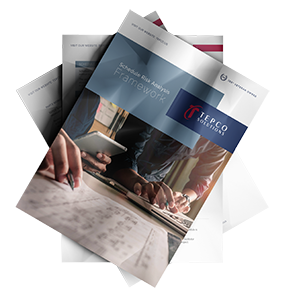 Know What to Expect
Know What to Expect
- Documentation Required
- Key Participants
- Software Utilized
- Timeline
- Workshop Process
- Deliverable Reporting

Primavera P6 EPPM User Interface Views are an additional layer of security and used to standardize the P6 Web interface for common business functions/roles (i.e., Executive, Project Manager, Resource Manager, etc.). A User Interface View is a set of pre-configured parameters used to create a standard look and feel for a user or groups of users based on their roles in Primavera P6 EPPM.
Both P6v7 and the P6R8.x versions of Primavera contain the User Interface View function.
In Primavera P6 EPPM, when initially installed, no User Interface Views are defined and a user has full visibility to all views, tabs, and dropdown menus although access to certain functions and data will be restricted based on Global and Project Security Privileges assigned to that user. Note also that if a user is not assigned a certain Primavera P6 EPPM module, that particular tab will not be available when logged in no matter what is contained in the User Interface View.
Example: The user below is only enabled for the Portfolio Module in P6 EPPM.
In order to create and assign User Interface Views, a user must either be an Admin Superuser or have the ‘Administration > Add/Edit/Delete User Interface Views’ right enabled.
The following describes the steps required to create and assign a User Interface View to a user who is an Executive stakeholder for a portfolio of projects. This example assumes that a Dashboard for an Executive stakeholder has already been preconfigured.
1.Select Administer > User Interface Views from dropdown menu and click ‘User Interface Views.
2. Select ‘Create User Interface View’ as shown below.
3. Choose a pre-existing User Interface View from which to create a new User Interface View, or choose ‘Create New….’ and click ‘OK’.
4. Give the User Interface View a name such as “Executive” and then set the content as shown below:
5.For this example, ignore the Activity Editing tab and select the ‘Users’ tab in the Details window. Expand the ‘Users without a User Interface View’ drop down.
6.Move the user(s) who will be assigned this User Interface View to “Selected Users” and do not allow editing. Use the 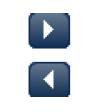 symbols to move the users.
symbols to move the users.
7.Click ‘Save and Close’. Logout of P6 Web and log back in as the executive user.

The executive user once logged in will see the Executive Dashboard which is preconfigured with assigned portfolio.
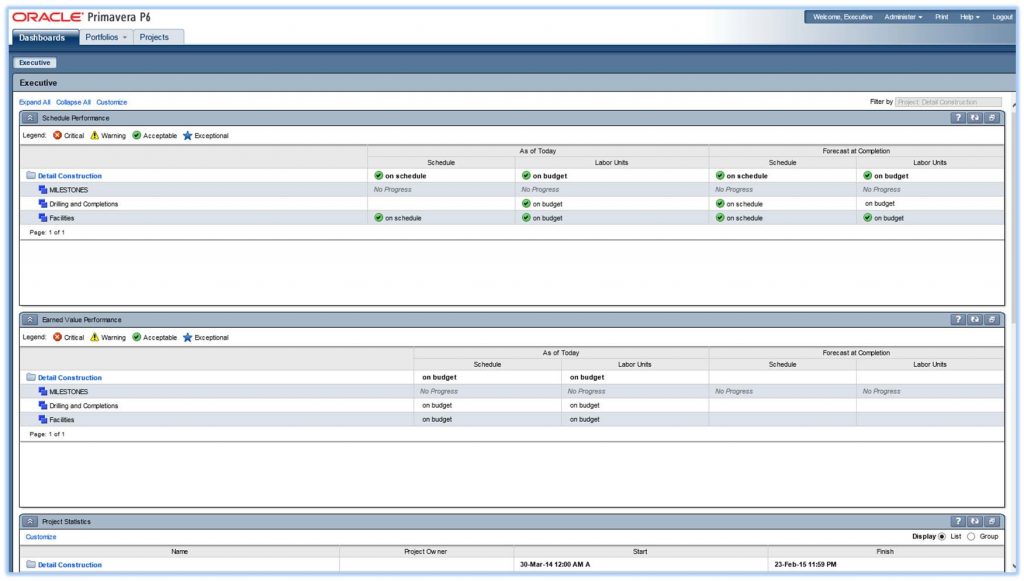

Retained Logic and Progress Override
The retained logic and progress override setting can drastically affect a schedule depending on which is used, so understanding the details of each is key.
In the Schedule Options window, P6 gives us three options to determine how it will schedule activities when out-of-sequence progress occurs.
An example of out-of-sequence progress is when a successor task is able to start prior to the finish of its predecessor, assuming a Finish-To-Start relationship is assigned between the two.
By pressing F9 on your keyboard and selecting Options, the Schedule Options screen will be available for you to choose Retained Logic, Progress Override or Actual Dates.
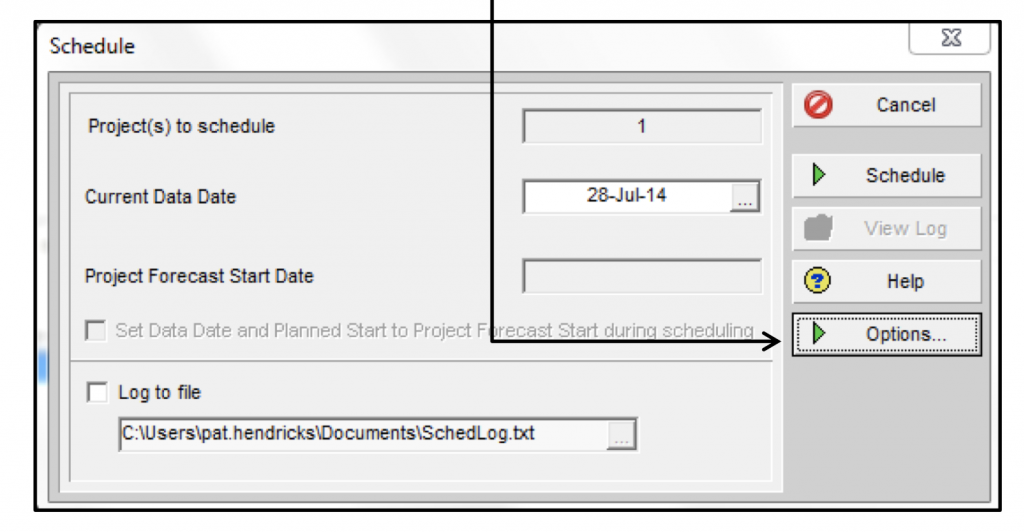
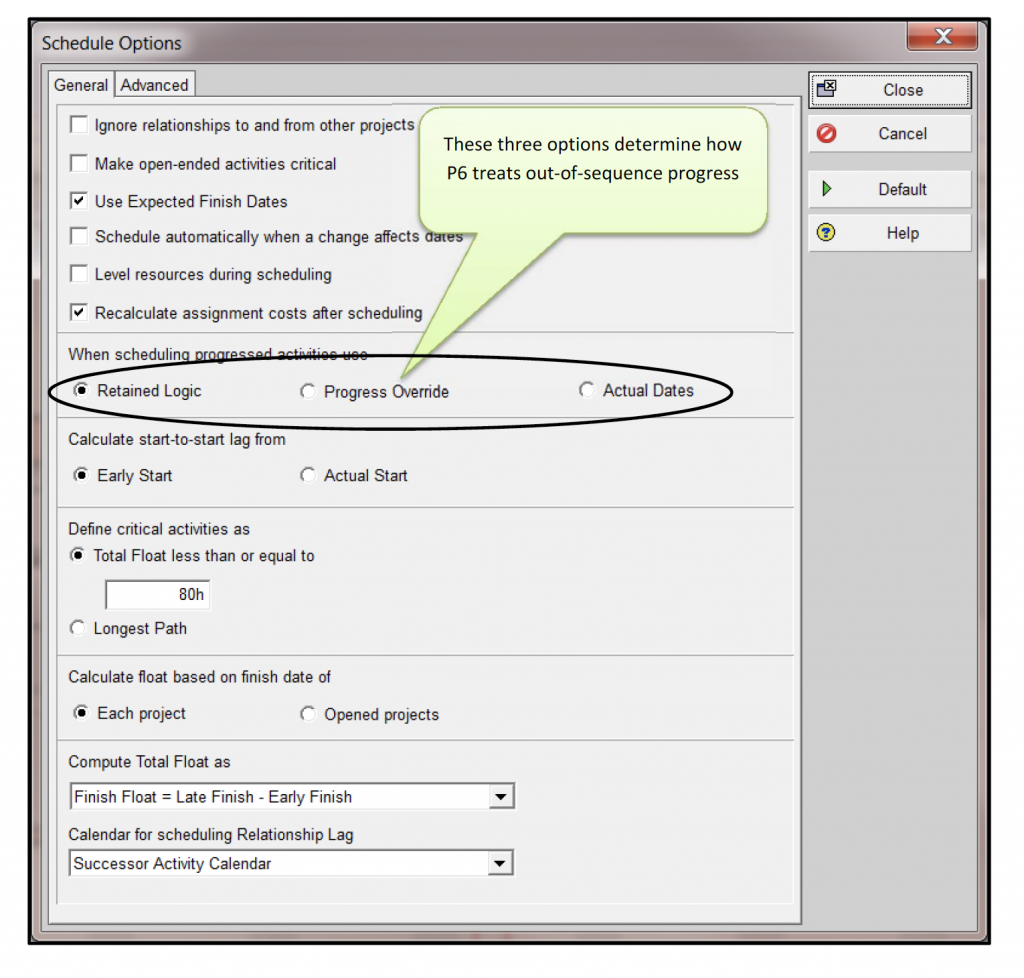
There are three ways P6 can react when activities are conducted out-of-sequence.
Retained Logic: The remaining duration of a progressed activity is not scheduled until all predecessors are complete. It also prevents tasks from “front-loading” since the remainder of the work is held out.
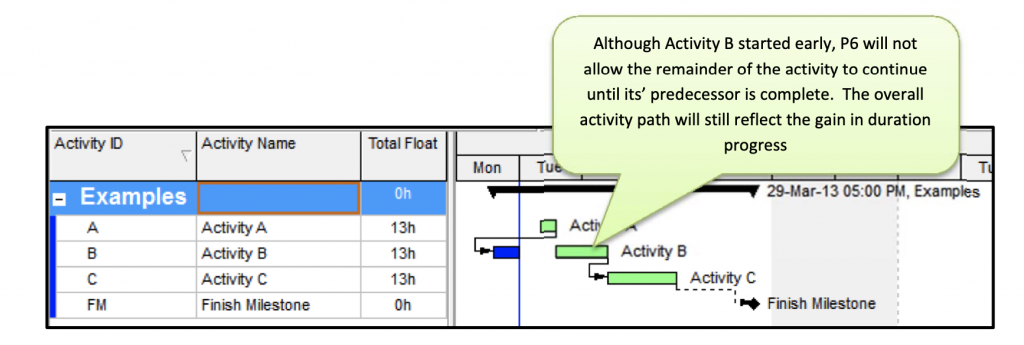
As you can see, even though Activity B started early, P6 will not allow the remainder of the activity to continue until its predecessor Activity A is complete.
The staffing plan below shows how Retained Logic prevents “front end- loading”.
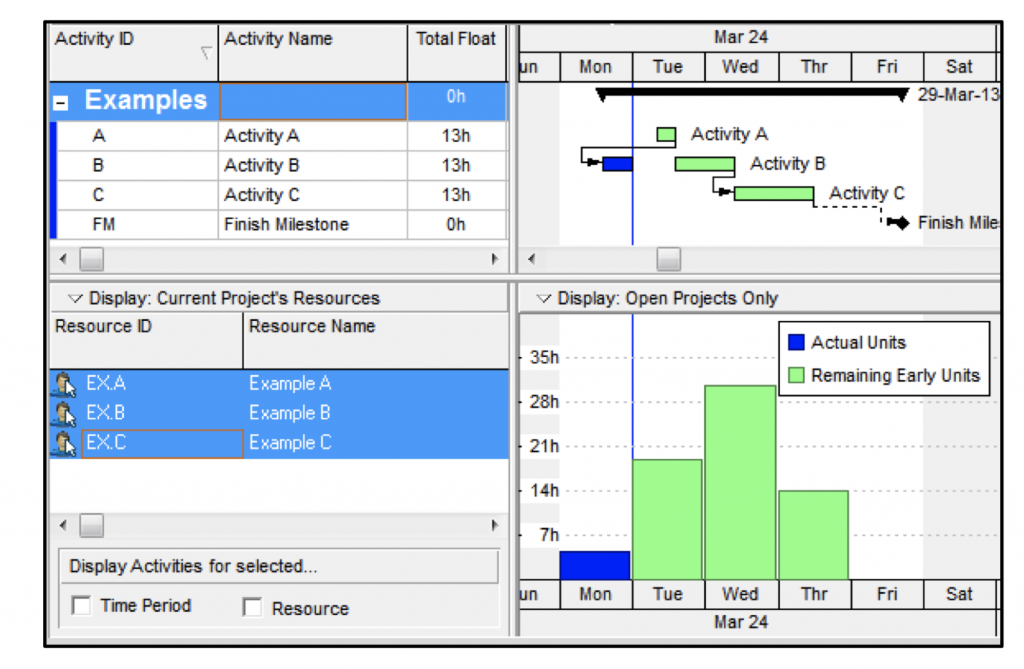
Progress Override: Network logic is ignored and Activity B can progress without delay. Although the predecessor logic remains intact, the relationship is ignored and the predecessor is treated as if it has an open end, resulting in unrealistic positive float. It also shows the task now capable of running in parallel, but resource availability may not allow this.
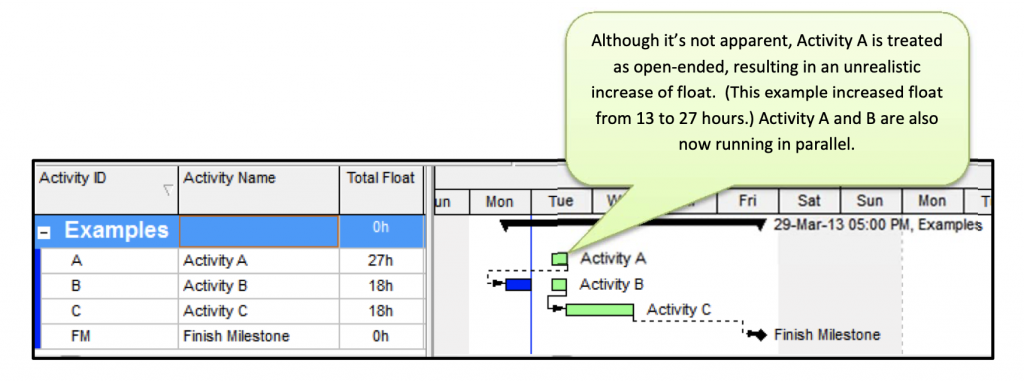
Although it’s not apparent, Activity A is treated as open-ended, resulting in an unrealistic increase of float. (This example increased float from 13 to 27 hours.) Activity A and B are also now running in parallel.
This type of scheduling does not prevent “front end-loading” which could lead to an increased staffing plan or improper staffing of the work.
As you can see, Activity B is now running in parallel with Activity A. Activity C was originally scheduled to Finish on March 28th, but is now scheduled to Finish on March 27th; doing so has pulled all scheduled work back and increased the staffing.
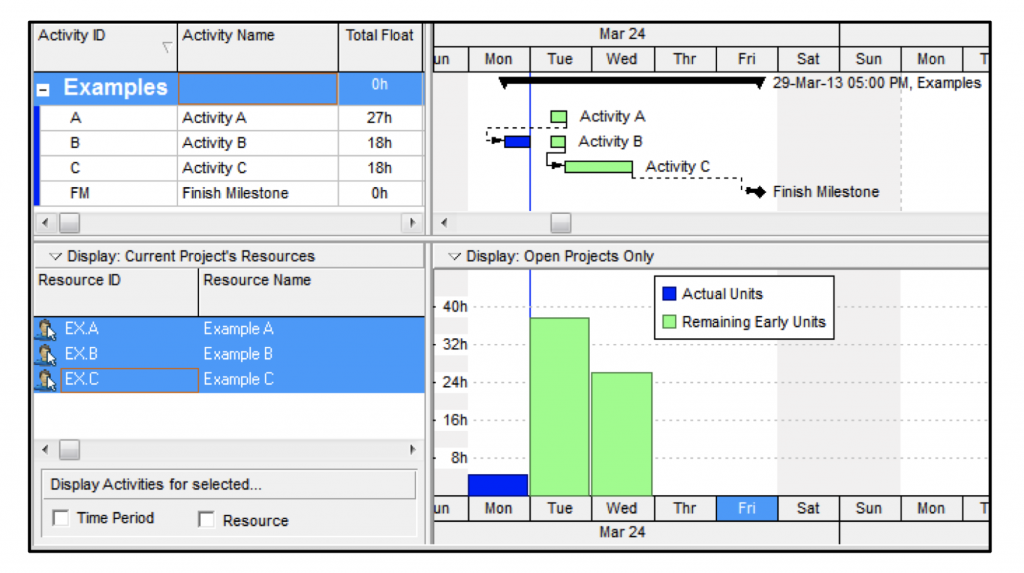
Actual Dates: Similar to Retained Logic, but the actual dates are used to calculate the forward and backward pass and treats the actual dates similar to constraints. The result can be an unrealistic amount of negative float.
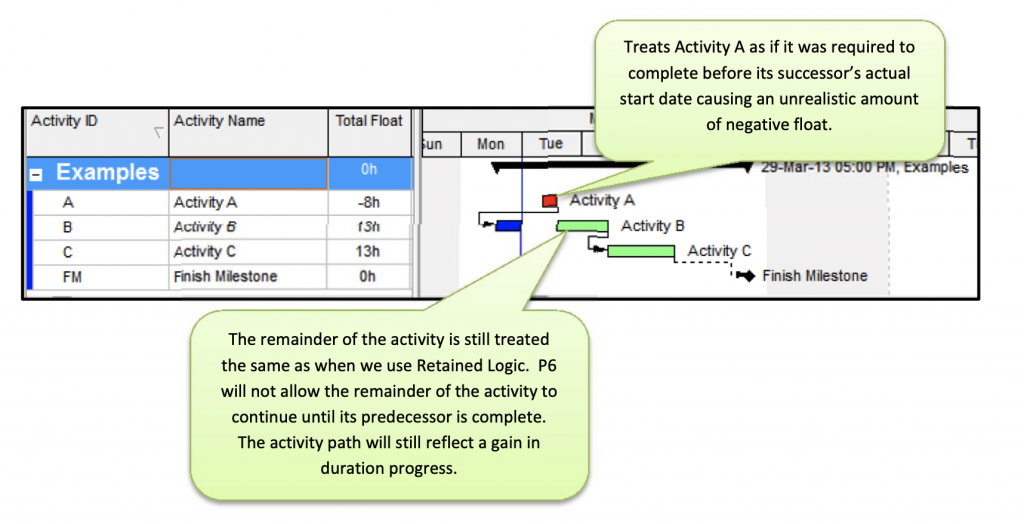
Treats Activity A as if it was required to complete before its successor’s actual start date causing an unrealistic amount
The remainder of the activity is still treated the same as when we use Retained Logic. P6 will not allow the remainder of the activity to continue until its predecessor is complete. The activity path will still reflect a gain in duration progress.
Viewing the Schedule Log will provide details about your project and its settings. Out-of-sequence activities are one of these items that can be viewed by running the log.
To view the Schedule Log for your project follow the steps below:
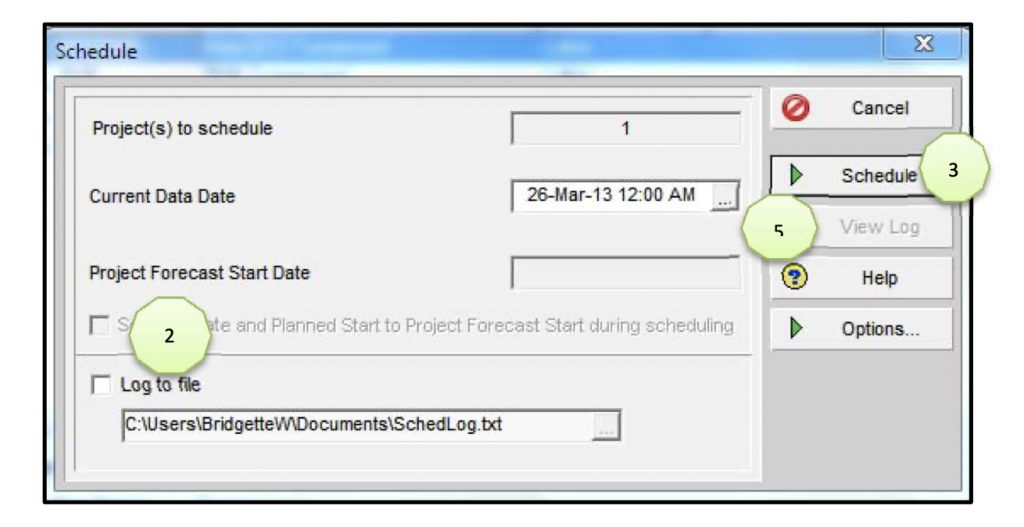
1. Click F9 on your Keyboard
2. Check the Log to file box
3. Click Schedule
4. Click F9 on your Keyboard again
5. Now that Log to file location has been selected you can select View Log
The Schedule Log records scheduling results, including:
• Scheduling/leveling settings
• Statistics
• Critical activities
• Errors, warnings (Out-of-sequence activities) • Scheduling/leveling results
• Exceptions
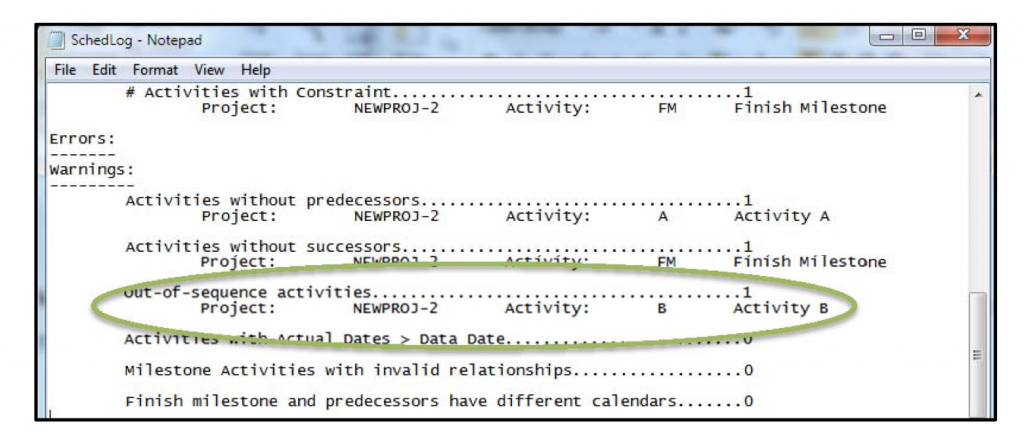
For additional information on Retained Logic and Progress Override view this tutorial: http://bit.ly/1rwEwsO.

This paper provides insight into the anticipated ‘Fall 2014’ release of Oracle’s® Primavera P6 R8.4 PPM/EPPM.
Oracle’s roadmap for the next several years will be focusing on both cloud solutions and the tighter integration of its flagship PPM/EPPM products; Primavera P6, Primavera Prime, and Primavera Unifier.
One of the behind the scene changes in Primavera P6 R8.4 involves the standalone database that comes bundled with the software. Prior to the sale to Oracle, Primavera P6 came bundled with Microsoft® SQL Server® Express 2005 database but soon after the acquisition of Primavera by Oracle, the SQL Server Express database was replaced with Oracle Database Express (Oracle XE). Because of some confusion on how to manage and install Oracle XE, Primavera P6 R8.4 will come bundled with SQLite.
Another change that appears fairly substantial is the ability to transfer global data (codes, calendars, etc.) between P6 databases. In the past, the predominant method to transfer global information from one database to another was through the use of the Software Development Kit (SDK) and in particular the Excel spreadsheets that Primavera had provided throughout the years to support the migration of data. Now it appears that at least some of the global data will be transferrable between two discrete P6 databases. I’m hoping that this will alleviate the issue which pertains to a user implementing a Primavera P6 PPM based solution in-lieu of a Primavera P6 EPPM solution but then later deciding to deploy the P6 Web component. At the very least the global data should be transferrable.
Two new cloud-based services will be added that appear to augment some of the tighter integration between Primavera Unifier and Primavera P6. The P6 Update Baseline and Import/Export functions will now have the capability to be automated via a scheduled service.
A number of enhancements will be made to Primavera P6 Team Member:
Primavera P6 Visualizer will also contain some improvements with the release of Primavera P6 R8.4:
Future releases of Primavera P6 will focus on an increased integration capability and functionality with Primavera Unifier and Primavera Prime. Included with the release of Primavera P6 R8.4 will be a number of improvements for the integration between Primavera P6 and Primavera Unifier:
And finally some ‘ease of use’ enhancements were made to Primavera P6 R8.4 EPPM:
1. The ability to search on resource attributes when assigning a resource
2. The ability to view a scheduled service status in the EPS View (in Primavera P6 R8.3 this function was in the Activities View)
3. The visibility of users that are logged into a given project (versus the entire database)
As far as I can tell, there are no enhancements being made to the P6 Professional Client (although some bug fixes always seem to be present in any major P6 release) and all changes and enhancements primarily focus on the P6 Web component.

During the course of implementing Oracle’s® PrimaveraTM P6, one of the most overlooked aspects of the implementation is the handover of P6 administration from the implementer to the end-user. Prior to the implementation handover, thought must be given as to who will be performing, and how the Primavera P6 environment and the data contained therein, will be managed throughout its lifecycle. One specific item to note is there is always a gray area between the administration of P6 from a Systems Administration and P6 Application Administration standpoint.
There is going to always be ‘care and feeding’ required for the P6 environment; its users, and data with some tasks being more common than others:
My Oracle Support: https://support.oracle.com

Implementing Oracle’s® Primavera™ P6 in an enterprise or global environment is typically a costly and time-consuming endeavor and should be carefully planned with specific business goals in mind.
After many years of use and hundreds of projects later, however, a Primavera™ P6 Production database if not properly managed can become a muddy mess of global information used to group, sort, report, collect performance, and support global change. The maintenance of a Primavera™ P6 database is more than just adding users and creating projects. It takes careful consideration prior to implementation as to how the application will be used, how often external information will be imported, how data archival will be managed, how the global data will be configured and maintained, just to name a few.
This paper will provide some best practice recommendations which can be used to manage a Primavera™ P6 Production environment and help maintain order and avoid the chaos.

The main limitation when scheduling shutdowns or project work on an offshore platform or vessel at sea is the amount of workers that can be on the platform or vessel at any given time. An offshore platform is an isolated structure, usually miles from the coast that can only be accessed or exited by ship or helicopter. Regardless if a worker is on their active shift or their off hours, their presence on board has to be accounted for at all times in case of an emergency. Evacuation boats are installed on opposite sides of the platform allowing alternate routes of escape and a redundant number of seats are allocated for the entire crew.
The number of workers on board of a platform or vessel at sea is known as POB (people on board). This number depends on the amount of beds available onboard and the amount of seats available in the evacuation boats.
While scheduling a shutdown or a project, this POB number includes Operations and Support (in this category are the Facility Manager, Operators, Radio Operator, Paramedic and Safety Officer, Cooks, Deck Hands, Platform Crane Operators); the TAR or Project Management Team (Project Manager, Safety Officer, QAQC Inspector, Construction Manager(s) and Materials/Logistic Coordinator) and the craft personnel needed to perform the repairs or improvements required by the project. It’s necessary to maintain the Operations, Support and Management Team to the minimum amount necessary to support the crafts in a safely and efficient manner.
During the decommissioning and commissioning of the systems affected by the shutdown or project, crews in addition to the mechanical crews, will be required to blind, flush, purge, degas, pressure test and restore equipment and piping. For jobs that require confined space entry, a specialized rescue team is usually a requirement from the Safety Department. All of these additional resources should be considered when computing daily POB.
When working on the project schedule, it’s very helpful to create an Excel spreadsheet that calculates the daily POB based on the estimated amount of men per day required to complete each task. This is a time saving exercise that requires input from the planners and craft supervisors and helps the scheduler to create better relationships and sequencing between the tasks in the schedule.
Many scenarios may be considered based on priority, system availability and/or resource requirements.
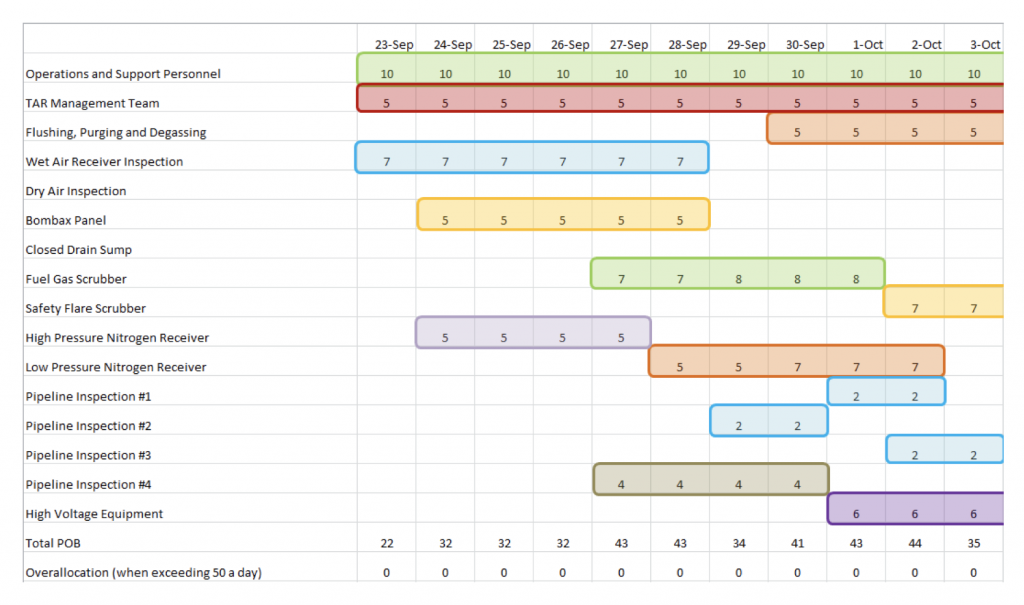
After sequencing the work activities and creating the required relationships between tasks, POB requirements can be visualized in P6 by utilizing the following method:

5. Build a stacked histogram showing each of the resources as a segment and placing the TAR Management Team and Daily Operations and Support Personnel at the bottom of the histogram.
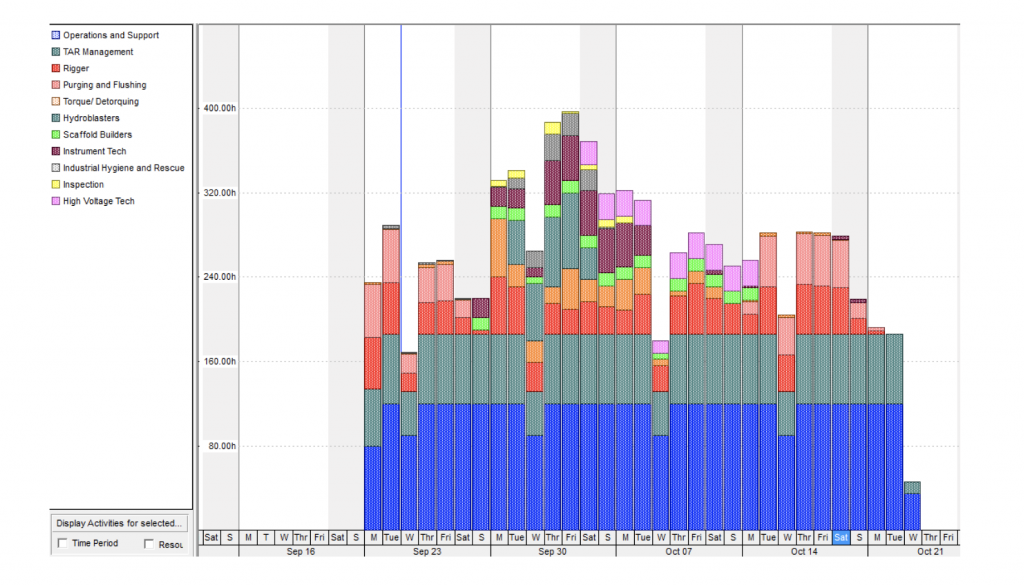
Knowing that the maximum POB number is 50 and that the scheduled hours per day are 10, we can confirm visually that the daily scheduled hours don’t exceed 500 per day and in the event additional or special resources are required to complete a task, we can arrange a helicopter or boat trip to supplement the crew already onboard.
Other considerations when scheduling resources restricted by a POB:
For more information on scheduling shutdowns or project work on an offshore platform or vessel at sea, contact TEPCO to speak with one of our Field Consultants at (281) 428-3726.