Jun 19, 2020 | Training Course Outlines
Print Outline
- Developing a Good Schedule
- Schedule Lifecycle – Management Expectations
- Primavera Reports
- Manpower
- Critical Path / Critical Mass
- Earned vs. Planned compared to Actual o Schedule Updates
- Change Management
- Key Trigger Points to Ensure Good Schedule Development
- Integrated Reporting
- Reading Reports
This course allows managers and project team members to execute work utilizing the Primavera software.
Jun 19, 2020 | Training Course Outlines
Print Outline
- Developing a Good Schedule
- Schedule Lifecycle – Management Expectations
- Primavera Reports
- Manpower
- Critical Path / Critical Mass
- Earned vs. Planned compared to Actual o Schedule Updates
- Change Management
- Key Trigger Points to Ensure Good Schedule Development
- Integrated Reporting
- Reading Reports
This course allows managers and project team members to execute work utilizing the Primavera software.
Jun 19, 2020 | Training Course Outlines
Print Outline
Course Topics
Session 01: User and Admin Preferences
- Review and adjust specific user and admin preferences to provide an in-depth understanding of how they can affect scheduling
Session 02: Duration and Percent Complete Types
- Hands on review of how activity Duration Type affects schedule calculations
- Hands on review of how activity Percent Complete Type affects schedule calculations, specifically around earned value reporting
- Review common default project settings
Session 03: Utilizing P6 Cost Accounts
- Cost Accounts Relationship to Earned Value Reporting
- Example Utilizing All Earned Value Components
- Cost Account Structure in P6
- Create a Cost Account Structure
- Assigning Cost Accounts to activity Resource Assignments or Expense Assignments
Session 04: Importing and Exporting
- P6 XER file import and Export
- Excel Import and Export
- Exporting and Importing Layouts and Reports
Session 05: Utilizing Cost
- Understand how the Resource Type affects units, cost, and earned value field calculations
- Apply hourly rates to labor, non-labor, and material resources
- Add expense items with cost
- View the overall costs for a P6 project file
Session 06: Allocating Resources
- Setting Up the Resource Assignments View Layout
- Apply Budgets and Assign Cost Accounts in the Assignments View
- Changing Resources on Assignments
Session 07: Resource Leveling
- Leveling Concepts
- P6 Leveling Settings
- Activity Leveling Priorities
- Creating Shift Calendars
- Setting the Resource Limits (Max Units/Time)
- Adjust Resource Limits (Max Units/Time)
- View and Print a Resource Profile Summary
Session 08: Advanced Scheduling Concepts
- Adding Contingency to a Schedule
- Retained Logic and Progress Override
- Calendar Effect on Relationship Lag Assignments
- Calculating Multiple Float Paths
Session 09: User Defined Fields and Global Change
- Define and Create User Defined Fields
- Understanding the Global Change Functionality
- Create and Apply a Global Changes
Session 10: Change Control and Baseline Updates
- Use a P6 Staging Project for Pending Changes
- Performing “What-If” Schedule Analysis
- Apply Approved Changes to a Project
- Baseline Updates with Schedule Changes
Session 11: Reflection Projects
- Understand Reflection Projects
- The Common uses for Reflection Projects
- Create, Edit, and Merge a Reflection Project
Jun 19, 2020 | Training Course Outlines
Print Outline
Course Topics
Session 01: User and Admin Preferences
- Review and adjust specific user and admin preferences to provide an in-depth understanding of how they can affect scheduling
Session 02: Duration and Percent Complete Types
- Hands on review of how activity Duration Type affects schedule calculations
- Hands on review of how activity Percent Complete Type affects schedule calculations, specifically around earned value reporting
- Review common default project settings
Session 03: Utilizing P6 Cost Accounts
- Cost Accounts Relationship to Earned Value Reporting
- Example Utilizing All Earned Value Components
- Cost Account Structure in P6
- Create a Cost Account Structure
- Assigning Cost Accounts to activity Resource Assignments or Expense Assignments
Session 04: Importing and Exporting
- P6 XER file import and Export
- Excel Import and Export
- Exporting and Importing Layouts and Reports
Session 05: Utilizing Cost
- Understand how the Resource Type affects units, cost, and earned value field calculations
- Apply hourly rates to labor, non-labor, and material resources
- Add expense items with cost
- View the overall costs for a P6 project file
Session 06: Allocating Resources
- Setting Up the Resource Assignments View Layout
- Apply Budgets and Assign Cost Accounts in the Assignments View
- Changing Resources on Assignments
Session 07: Resource Leveling
- Leveling Concepts
- P6 Leveling Settings
- Activity Leveling Priorities
- Creating Shift Calendars
- Setting the Resource Limits (Max Units/Time)
- Adjust Resource Limits (Max Units/Time)
- View and Print a Resource Profile Summary
Session 08: Advanced Scheduling Concepts
- Adding Contingency to a Schedule
- Retained Logic and Progress Override
- Calendar Effect on Relationship Lag Assignments
- Calculating Multiple Float Paths
Session 09: User Defined Fields and Global Change
- Define and Create User Defined Fields
- Understanding the Global Change Functionality
- Create and Apply a Global Changes
Session 10: Change Control and Baseline Updates
- Use a P6 Staging Project for Pending Changes
- Performing “What-If” Schedule Analysis
- Apply Approved Changes to a Project
- Baseline Updates with Schedule Changes
Session 11: Reflection Projects
- Understand Reflection Projects
- The Common uses for Reflection Projects
- Create, Edit, and Merge a Reflection Project
Jun 19, 2020 | Training Course Outlines
Print Outline
Course Topics
Session 01: Introduction
- The Turnaround Terminology and Process
- Where the schedule fits in the big scheme
- Values of Schedule
- The Primavera Technical Structure
- The Hierarchical Structure of P6 Data Session 02: User and Admin Preferences
- Understand how user preferences work
- Set up and establish user preferences for a turnaround scheduling
- Review and modify specific admin preferences
Session 03: Basic Navigation
- The P6 toolbars and menus
- The structure of typical P6 layouts (views)
- How to edit toolbars
- Saving and opening layouts
- P6 hot keys
Session 04: Creating the EPS
- How the EPS is utilized in the Primavera software
- How to create the EPS and the thought process behind it
Session 05: Creating a P6 Project
- Use the wizard to create a project, identifying the initial attributes
- Discuss and modify certain project settings and make critical adjustments before beginning project development
- Define the default settings for new activities
- Review the different activity duration types and how each calculate
- Review the activity percent complete types and how they affect earned value reporting
- Define other project settings typical for turnaround scheduling
Session 06: The P6 Work Breakdown Structure
- Identify a standard Turnaround Work Breakdown Structure (WBS)
- Fully utilize all (WBS) capabilities in the details view to make the schedule more user friendly for reporting, updating, and managing turnaround equipment plans/job plans
- Understand the concept of utilizing the WBS for moving data from historic or template projects into a new turnaround project file
- Build a WBS
Session 07: Creating Calendars
- Identify the three different types of calendars
- View and Edit Calendars
Session 08: Adding and Configuring Activities
- Add an activity using the New Activity Wizard
- Review the different activity types
- Utilize a template to add Job Plans
- Perform a simple Global Change
- Use the Replace and Re-number Activities Functionality
- Use an Excel Template to Import Activity Data
- Understand the Different Relationship Types
- Add Activity Relationships utilizing different techniques
- Understand and apply Relationship Lag
- Understand Constraint Types and apply Constraints
Session 09: Scheduling
- Understand Critical Path Method (CPM Scheduling)
- Understand the Data Date
- Understand Total Float and Free Float
- Resolve Circular Relationships
- Identify Open Ends
- Review the Schedule Log
Session 10: Activity Codes
- Understand the difference between Global, EPS, and Project activity codes
- Understand unique Coding ID’s for Primavera at an Enterprise level
- Build activity codes structures with smart code values
- Create a Code Assignment Layout
- Assign activity codes utilizing multiple techniques
Session 11: Customizing Layouts
- Group and Sort activities
- Understand how to build and save a layout
- Utilize filters in layouts
- Edit appearances of fonts, row heights, and bars
- Import and Export Layouts
Session 12: Creating and Assigning Resources
- Understand the fully resource loaded schedule
- Understand P6 resources and attributes
- Create a turnaround specific resource pool
- Understand different techniques for assigning resources to activities
- Review Resource Profiles
Session 13: Optimizing the Project Plan
- Analyze schedule dates
- Analyze Critical Activities
- Shorten a project schedule
- Analyze resource allocation
Session 14: Baselining the Project Plan
- Understand what a baseline is
- Understand the purpose for two baselines in turnaround scheduling
- Create a baseline and maintain that baseline against the existing project
- Edit and show the baseline bars in the Gantt chart
- Conduct baseline variance reporting
- Restore a Baseline
- Convert a Restored Baseline Back to the Baseline of the Current Schedule
Session 15: Project Execution and Control
- Understand the Update Process and Required Reports
- Build a status entry layout
- Perform activity updates utilizing multiple techniques
- Advance the Data Date
- Resolve actual start and finish dates ahead of the data date
- Understand Retained Logic and Progress Override Schedule Options
Session 16: P6 Reporting
- Understand the Reports Window
- Create a Report
- Run existing reports and review the output options
- Preview additional functionality in the P6 Report Editor
Jun 19, 2020 | Training Course Outlines
Print Outline
Course Topics
Session 01: Introduction
- The Turnaround Terminology and Process
- Where the schedule fits in the big scheme
- Values of Schedule
- The Primavera Technical Structure
- The Hierarchical Structure of P6
Data Session 02: User and Admin Preferences
- Understand how user preferences work
- Set up and establish user preferences for a turnaround scheduling
- Review and modify specific admin preferences
Session 03: Basic Navigation
- The P6 toolbars and menus
- The structure of typical P6 layouts (views)
- How to edit toolbars
- Saving and opening layouts
- P6 hot keys
Session 04: Creating the EPS
- How the EPS is utilized in the Primavera software
- How to create the EPS and the thought process behind it
Session 05: Creating a P6 Project
- Use the wizard to create a project, identifying the initial attributes
- Discuss and modify certain project settings and make critical adjustments before beginning project development
- Define the default settings for new activities
- Review the different activity duration types and how each calculate
- Review the activity percent complete types and how they affect earned value reporting
- Define other project settings typical for turnaround scheduling
Session 06: The P6 Work Breakdown Structure
- Identify a standard Turnaround Work Breakdown Structure (WBS)
- Fully utilize all (WBS) capabilities in the details view to make the schedule more user friendly for reporting, updating, and managing turnaround equipment plans/job plans
- Understand the concept of utilizing the WBS for moving data from historic or template projects into a new turnaround project file
- Build a WBS
Session 07: Creating Calendars
- Identify the three different types of calendars
- View and Edit Calendars
Session 08: Adding and Configuring Activities
- Add an activity using the New Activity Wizard
- Review the different activity types
- Utilize a template to add Job Plans
- Perform a simple Global Change
- Use the Replace and Re-number Activities Functionality
- Use an Excel Template to Import Activity Data
- Understand the Different Relationship Types
- Add Activity Relationships utilizing different techniques
- Understand and apply Relationship Lag
- Understand Constraint Types and apply Constraints
Session 09: Scheduling
- Understand Critical Path Method (CPM Scheduling)
- Understand the Data Date
- Understand Total Float and Free Float
- Resolve Circular Relationships
- Identify Open Ends
- Review the Schedule Log
Session 10: Activity Codes
- Understand the difference between Global, EPS, and Project activity codes
- Understand unique Coding ID’s for Primavera at an Enterprise level
- Build activity codes structures with smart code values
- Create a Code Assignment Layout
- Assign activity codes utilizing multiple techniques
Session 11: Customizing Layouts
- Group and Sort activities
- Understand how to build and save a layout
- Utilize filters in layouts
- Edit appearances of fonts, row heights, and bars
- Import and Export Layouts
Session 12: Creating and Assigning Resources
- Understand the fully resource loaded schedule
- Understand P6 resources and attributes
- Create a turnaround specific resource pool
- Understand different techniques for assigning resources to activities
- Review Resource Profiles
Session 13: Optimizing the Project Plan
- Analyze schedule dates
- Analyze Critical Activities
- Shorten a project schedule
- Analyze resource allocation
Session 14: Baselining the Project Plan
- Understand what a baseline is
- Understand the purpose for two baselines in turnaround scheduling
- Create a baseline and maintain that baseline against the existing project
- Edit and show the baseline bars in the Gantt chart
- Conduct baseline variance reporting
- Restore a Baseline
- Convert a Restored Baseline Back to the Baseline of the Current Schedule
Session 15: Project Execution and Control
- Understand the Update Process and Required Reports
- Build a status entry layout
- Perform activity updates utilizing multiple techniques
- Advance the Data Date
- Resolve actual start and finish dates ahead of the data date
- Understand Retained Logic and Progress Override Schedule Options
Session 16: P6 Reporting
- Understand the Reports Window
- Create a Report
- Run existing reports and review the output options
- Preview additional functionality in the P6 Report Editor
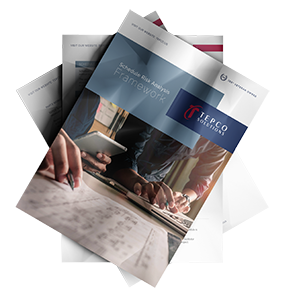 Know What to Expect
Know What to Expect