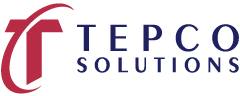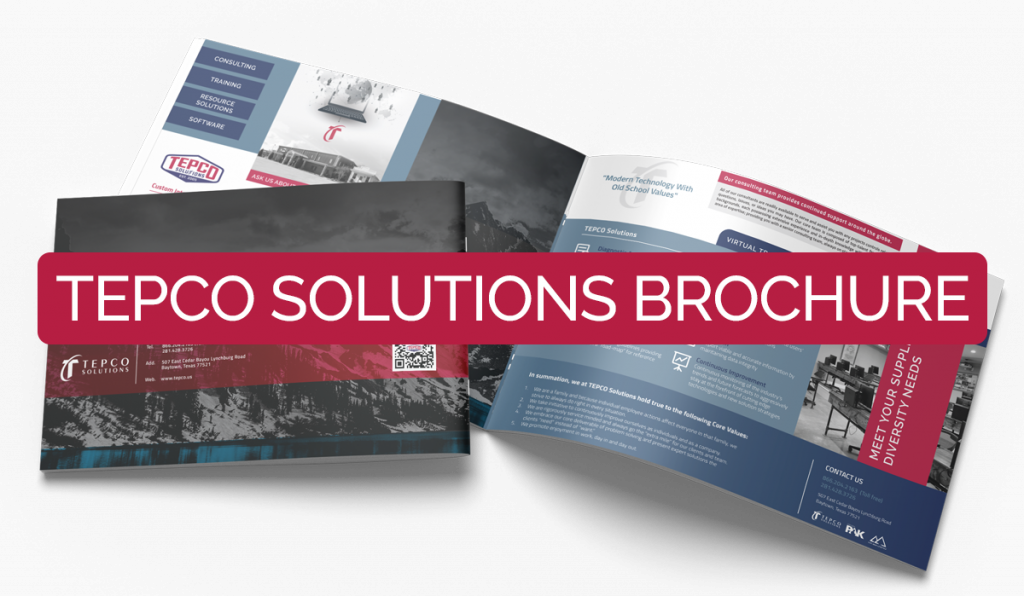Dec 15, 2020 | Training Course Outlines
Print Outline
Section 01: Phase I – Conceptual
- Conceptual Development
- Steering Team
- Lessons learned
- TAR Premise
- Document and Forms
- Roles and Responsibilities
- TAR Preparation Estimates
- Scope development
- Long Lead
- Planning
- Scheduling
- Budget development
- Facilities and Supplies
Section 02: Phase II – Identification
- Core Team / Training
- Plan the Plan Schedule
- RACI
- High-level Scope estimate +- 50%
- Scope Development
- Scope Challenge / Validation
- Scope freeze
- Long Lead Items Procurement
- Contracting Strategy
- Premise Documents
- Planning and Scheduling Staff and Preparation
- Tar Processes
- Scope Development
- RMI / Tier ranking
- Planning Process
- Plan Validations
- CWR / AWR Process
- Material Management
- Primary and Secondary Contractor Identification
- Primary and Secondary Vendor Identification
Section 03: Phase III – Definition
• Finalized Worklist
• Work Scope Estimate +- 30%
• Team Identification and Training
• Detailed Planning and Scheduling
• Task Planning
• Material Requirements
• Equipment Requirements
• Lead Planner Validations
• Internal Team Validations
• Schedule Development
• Project Integration / IFC Decomposition
• Temporary Facility Requirements
• Logistic Needs
• Bids / Staffing Plans
• Kick-Off / Book
• Final Preparations
• Plan Estimate +- 10%
Section 04: Phase IV – Execution
• Final Execution Organization
• Decommissioning
• Report Schedules
• Kickoff Meeting
• Onboarding Craft Personnel
• Test Project Control Systems
• Control Budget
• TAR Execution
• PSSR
• Commissioning
Section 05: Phase V – Closeout
• Post TAR
• Demobilization
• Excess Material Management
• Lessons learned
• Post Tar Critiques
• Close Out Reports
After this course, the student will be able to:
• Apply Learned Project Controls Processes in A Real-World Environment
• Understand Complex Event Processes from Conception to Close Out
• Obtain 24 PDU’s (Professional Development Units) to PMI (Project Management Institute)
• Lead Turnaround and Maintenance Planning Teams with Confidence
Dec 15, 2020 | Training Course Outlines
Print Outline
Section 01: Introduction to Primavera
• Basic navigation
• Toolbars in Default Display
Section 02: User Preferences
• How user preferences affect the project
• Setting user preferences
Section 03: Creating a Project
• Utilizing the Project Wizard
• Critical steps to know when beginning a project
Section 04: Calendars
• Understanding the Calendar Functionality
• Creating New Calendars
Section 05: Work Breakdown Structure (WBS)
• Identifying Standard WBS
• Creating a WBS
• Utilizing the WBS
Section 06: Schedule Development
• Activity & Relationship Types
• Duration & Percent Complete Types
• Adding Activities
• Creating Activity Relationships
• Understanding Lag
Section 07: Resources
• Creating Resources
• Managing Resources
Section 08: Customizing the project
• Understanding Group and Sort
• Understanding & Utilizing Filters
• Importing & Exporting Layouts
• Bars, Fonts and Row Heights
Section 09: Scheduling the Project
• Understanding Forward & Backward Pass Calculations
• Understanding Float & Critical Path
• Float
Dec 14, 2020 | Training Course Outlines
Print Outline
Section 01: Capital Integration Overview
• Overview of the client integration of schedules
Section 02: FEED & Detail Design
• Overview of the FEED & Detail Designs schedules and utilizing the template process
Section 03: Creating the Enterprise Project Structure
• Understanding the EPS
• Basic EPS build
Section 04: User Preferences
• How user preferences affect the project
• Setting user preferences
Section 05: Creating a Project
• Utilizing the Project Wizard
• Creating new calendars
Section 06: Calendars
• Understanding the Calendar Funtionality
• Creating New Calendars
Section 07: Work Breakdwon Structure (WBS)
• Identifying Standard Engineering WBS
• Creating a WBS
• Utilizing the WBS
Section 08: Activities & Relationships
• Activity & Relationship Types
• Duration & Percent Complete Types
• Adding Activities
• Creating Activity Relationships
• Understanding Lag
Section 09: Activity Codes
• Building Code with Structure
• Creating Activity Codes at Different Levels
• Methods for Assigning Codes
Section 10: Budget Developement
• Creating Resources
• Managing Resources
• Reporting Resource Loaded Activities
Section 11: Customizing the Project
• Understanding Group and Sort
• Understanding & Utilizing Filters
• Importing & Exporting Layouts
• Bars, Fonts, and Row Heights
Section 12: Managing & Assigning Baselines
• Understanding Baselines
• Creating Baselines
• Utilizing Baselines
Section 13: Scheduling the Project
• Understanding Float & Critical Path
• Free Float & Total Float
• Progressing Activities
• Schedule Log Files
Section 14: Reporting
• Report Window
• Running Reports
• Batch Reports
Dec 14, 2020 | Training Course Outlines
Print Outline
Section 01: Capital Integration Overview
• Overview of client integration of schedules and where the construction and commissioning file fits in
Section 02: Construction / Commissioning
• Overview of construction and commissioning schedule process and requirements
Section 03: Creating the Enterprise Project Structure
• Understanding the EPS
• Basic EPS build
Section 04: User Preferences
• How user preferences affect the project
• Setting user preferences
Section 05: Creating a Project
• Utilizing the Project Wizard
• Creating new calendars
Section 06: Calendars
• Understanding the Calendar Functionality
• Creating New Calendars
Section 07: Work Breakdown Structure (WBS)
• Identifying Standard CAP Project WBS
• Creating a WBS
• Utilizing the WBS
Section 08: Activities & Relationships
• Activity & Relationship Types
• Duration & Percent Complete Types
• Adding Activities
• Creating Activity Relationships
• Understanding Lag
Section 09: Activity Codes
• Building Code with Structure
• Creating Activity Codes at Different Levels
• Methods for Assigning Codes
Section 10: Budget Development
• Creating Resources
• Managing Resources
• Reporting Resource Loaded Activities
Section 11: Customizing the Project
• Understanding Group and Sort
• Understanding & Utilizing Filters
• Importing & Exporting Layouts
• Bars, Fonts, and Row Heights
Section 12: Managing & Assigning Baselines
• Understanding Baselines
• Creating Baselines
• Utilizing Baselines
Section 13: Scheduling the Project
• Understanding Float & Critical Path
• Free Float & Total Float
• Progressing Activities
• Schedule Log Files
Section 14: Reporting
• Report Window
• Running Reports
Dec 14, 2020 | Training Course Outlines
Print Outline
Section 01: Introduction to Turnarounds/Shutdowns
• Understanding Terminology and Process
• Schedule in Big Scheme
• Scheduling Values
• Understanding Primavera Structure
Section 02: Setting Up User Preferences
• Logging into Primavera
• User Preference Guide
Section 03: Basic Primavera Navigation
• Toolbars & Menus
• Understanding & Saving Layouts
Section 04: Creating a Project
• Utilizing the Project Wizard
• Understanding Project Details & Settings
Section 05: Work Breakdown Structure (WBS)
• Identifying Standard Turnaround WBS
• Creating a WBS
• Utilizing the WBS
Section 06: Calendars
• Understanding the calendar functionality
• Understanding Time Periods
• Creating new calendars
Section 07: Adding & Configuring Activities
• Using the Activity Wizard
• Identifying Activity Types
• Adding Activities
• Creating Job Templates
• Activity Relationships
• Understanding Lag & Constraints
Section 08: Scheduling Concepts
• Critical Path Method Scheduling
• Understanding Float & Critical Path
• Schedule Log Utilization
Section 09: Activity Codes
• Building Code with Structure
• Creating Activity Codes at Different Levels
• Methods for Assigning Codes
Section 10: Customizing the Project
• Understanding Group and Sort
• Understanding and Utilizing Filters
• Importing & Exporting Layouts
• Bars, Fonts, and Row Heights
Section 11: Creating & Assigning Resources
• Understanding Resources
• Creating Resource Pools
• Assigning Resources to Activities
• Viewing Resource Profiles
Section 12: Schedule Optimization
• Analyzing Schedule Dates
• Analyzing Critical Activities
• Analyzing Resource Allocations
Section 13: Maintaining & Assigning Baselines
• Understand Baselines
• Creating Baselines
• Utilizing Baselines
Section 14: Scheduling During Execution
• Creating Look-Aheads
• Updating Activities
Dec 14, 2020 | Training Course Outlines
Print Outline
Section 01: Introduction
• Skills Required for Cost
• Cost Accountant Vs Cost Engineer
• Capital Vs Turnaround
Section 02: Terminology
• Review standard cost terminology
Section 03: Cost Management Process
• Discuss Resource Planning, Cost Estimating, Cost Budgeting, and Cost Control.
• Why it is important
Section 04: Turnaround Cost Cycle – High Level
• Discuss each phase of the Turnaround Lifecycle
• Discuss each phase of the Turnaround Cost Lifecycle
Section 05: Cost Breakdown Structure
• Discuss the 4 high-level cost groups and how each are defined.
• Discuss the importance of breaking each group out further and how it aligns with the schedule
Section 06: Estimate Development
• Discuss the different Estimates (Preparation, +/-50%, +/30%, +/-10%)
• Considerations for Development
Section 07: Budget Development
• Estimate vs Budget
• Discuss Histogram
• Review Staffing Plan, Bid Sheet, & Estimate breakdown sheet.
• Discuss Purchase Orders & Control Budget
Section 08: Industry Changes in Cost Control
• Work Orders vs Purchase Orders
• Challenging vs Accepting estimates or bids
Section 09: Preparing for Execution
• Communication with timekeepers
• Onboarding meetings
• Building required spreadsheets
Section 10: Cost Tracking & Control
• High level review of Cost Report
• Discuss Daily Force Reporting
• Discuss Daily Timesheet Reporting
Section 11: Deliverables to Management
• Briefly discuss typical deliverables
Section 12: Closeout
• Briefly discuss the closeout process and activities
Dec 14, 2020 | Training Course Outlines
Print Outline
Section 01: Review
• Briefly review items covered in the basic class
Section 02: Cost Reports
• Discuss what each header on the Cost Report represents and how it is determined or calculated
• Discuss other data that is tracked on the Cost Report
Section 03: Baseline Budget Curve
• Discuss the purpose of baselining
• Building a Curve
Section 04: Change Management
• Discuss the purpose of Change Management
• Discuss how cost changes are determined and how they are communicated to the Cost Group
• Update Cost Report to reflect Change Work Requests
Section 05: Forecasting
• Discuss type of Contracts
• Discuss methods for forecasting
• Update Forecast Curve
• Create Monthly forecast file for Accounting
Section 06: Deliverables to Management
• Discuss typical deliverables
• Create a Management Report
Section 07: Accruals
• Discuss the purpose of Accruals
• Create Accruals file for Accounting
Section 08: Allocating to Projects
• Discuss situations in which allocation to projects is necessary or required
• Create Allocation Percentages
• Create a monthly allocation file for Accounting
Section 09: Closeout
• Discuss responsibilities during closeout
• Discuss considerations during invoice reconciliation.
• Reconcile an Invoice
• Create PO Closeout Report
Jun 19, 2020 | Training Course Outlines
Print Outline
- Developing a Good Schedule
- Schedule Lifecycle – Management Expectations
- Primavera Reports
- Manpower
- Critical Path / Critical Mass
- Earned vs. Planned compared to Actual o Schedule Updates
- Change Management
- Key Trigger Points to Ensure Good Schedule Development
- Integrated Reporting
- Reading Reports
This course allows managers and project team members to execute work utilizing the Primavera software.
Jun 19, 2020 | Training Course Outlines
Print Outline
- Developing a Good Schedule
- Schedule Lifecycle – Management Expectations
- Primavera Reports
- Manpower
- Critical Path / Critical Mass
- Earned vs. Planned compared to Actual o Schedule Updates
- Change Management
- Key Trigger Points to Ensure Good Schedule Development
- Integrated Reporting
- Reading Reports
This course allows managers and project team members to execute work utilizing the Primavera software.
Jun 19, 2020 | Training Course Outlines
Print Outline
Course Topics
Session 01: User and Admin Preferences
- Review and adjust specific user and admin preferences to provide an in-depth understanding of how they can affect scheduling
Session 02: Duration and Percent Complete Types
- Hands on review of how activity Duration Type affects schedule calculations
- Hands on review of how activity Percent Complete Type affects schedule calculations, specifically around earned value reporting
- Review common default project settings
Session 03: Utilizing P6 Cost Accounts
- Cost Accounts Relationship to Earned Value Reporting
- Example Utilizing All Earned Value Components
- Cost Account Structure in P6
- Create a Cost Account Structure
- Assigning Cost Accounts to activity Resource Assignments or Expense Assignments
Session 04: Importing and Exporting
- P6 XER file import and Export
- Excel Import and Export
- Exporting and Importing Layouts and Reports
Session 05: Utilizing Cost
- Understand how the Resource Type affects units, cost, and earned value field calculations
- Apply hourly rates to labor, non-labor, and material resources
- Add expense items with cost
- View the overall costs for a P6 project file
Session 06: Allocating Resources
- Setting Up the Resource Assignments View Layout
- Apply Budgets and Assign Cost Accounts in the Assignments View
- Changing Resources on Assignments
Session 07: Resource Leveling
- Leveling Concepts
- P6 Leveling Settings
- Activity Leveling Priorities
- Creating Shift Calendars
- Setting the Resource Limits (Max Units/Time)
- Adjust Resource Limits (Max Units/Time)
- View and Print a Resource Profile Summary
Session 08: Advanced Scheduling Concepts
- Adding Contingency to a Schedule
- Retained Logic and Progress Override
- Calendar Effect on Relationship Lag Assignments
- Calculating Multiple Float Paths
Session 09: User Defined Fields and Global Change
- Define and Create User Defined Fields
- Understanding the Global Change Functionality
- Create and Apply a Global Changes
Session 10: Change Control and Baseline Updates
- Use a P6 Staging Project for Pending Changes
- Performing “What-If” Schedule Analysis
- Apply Approved Changes to a Project
- Baseline Updates with Schedule Changes
Session 11: Reflection Projects
- Understand Reflection Projects
- The Common uses for Reflection Projects
- Create, Edit, and Merge a Reflection Project