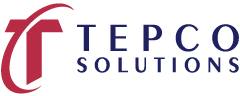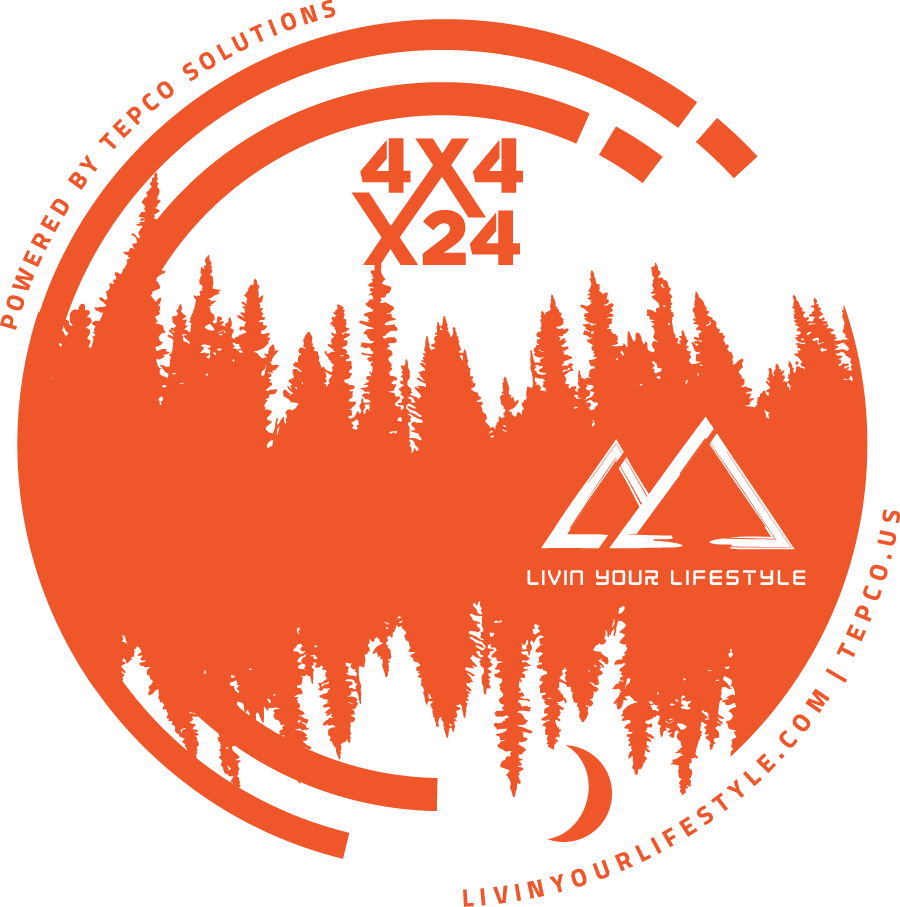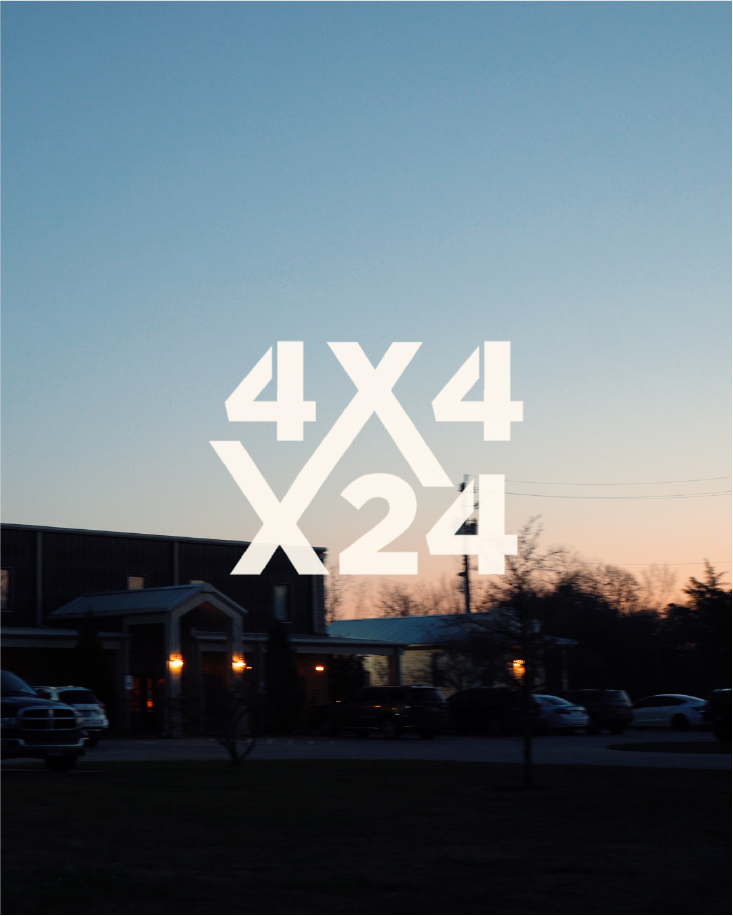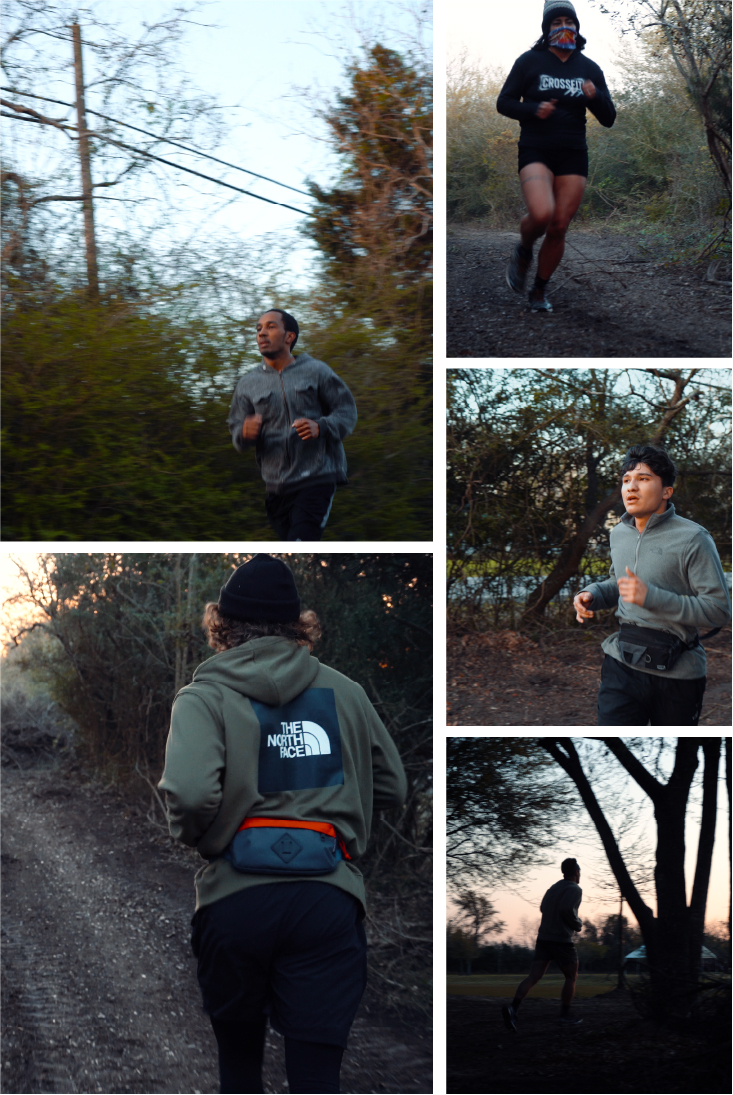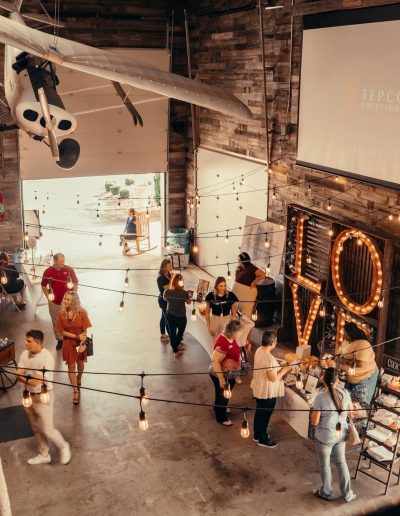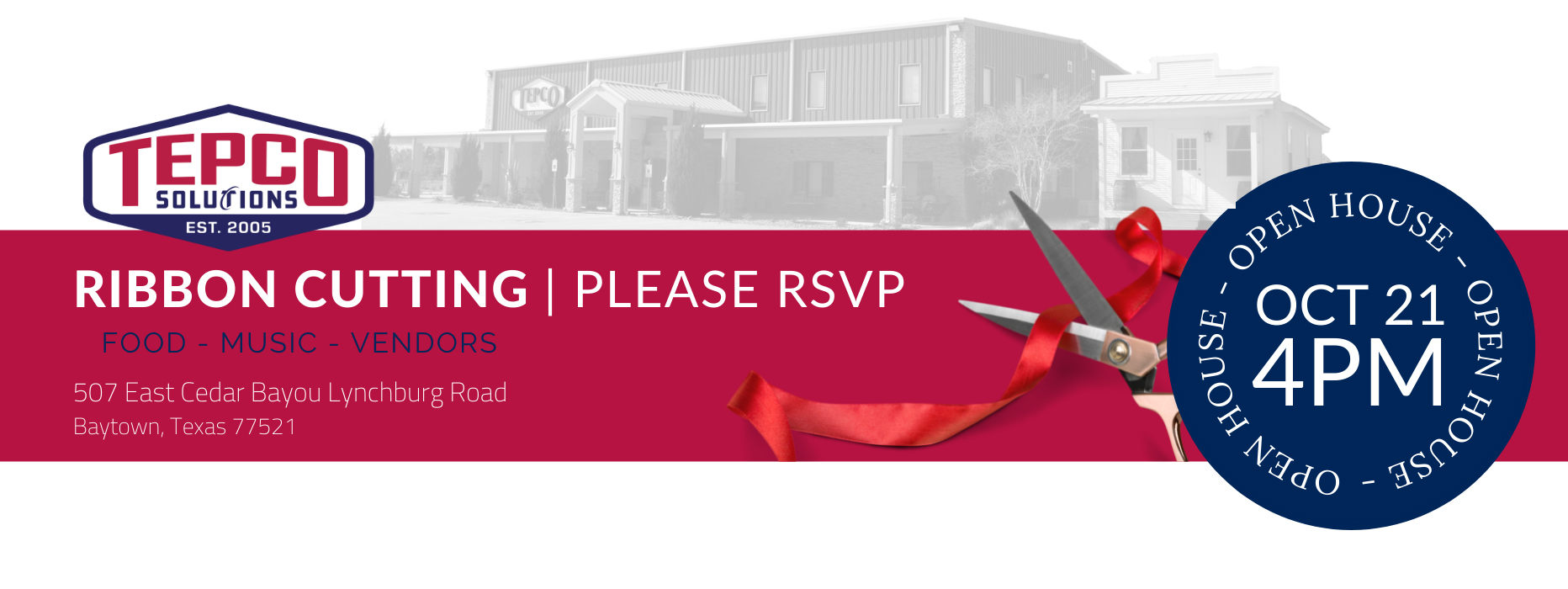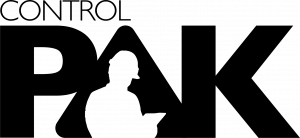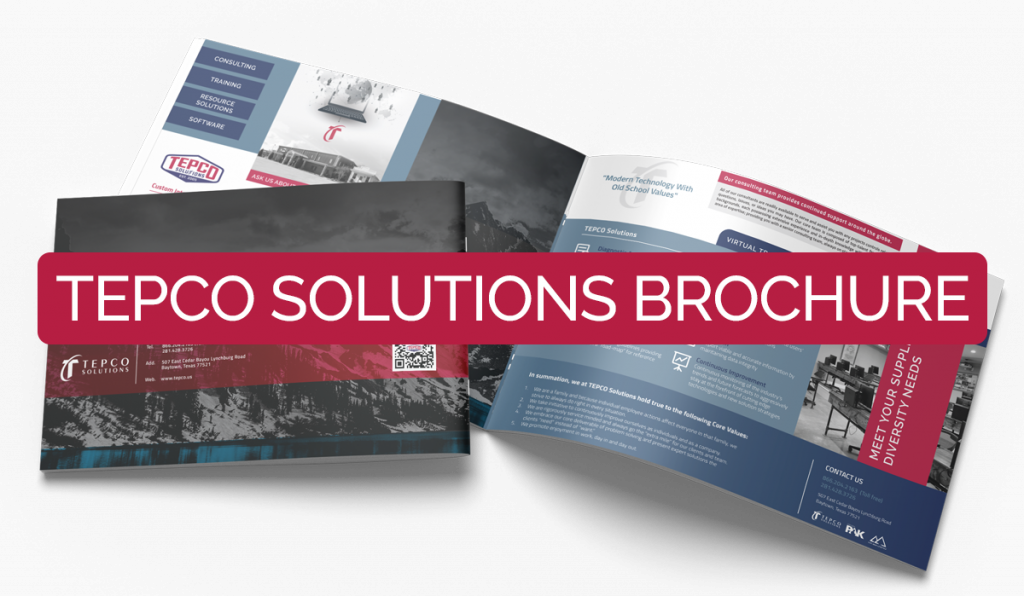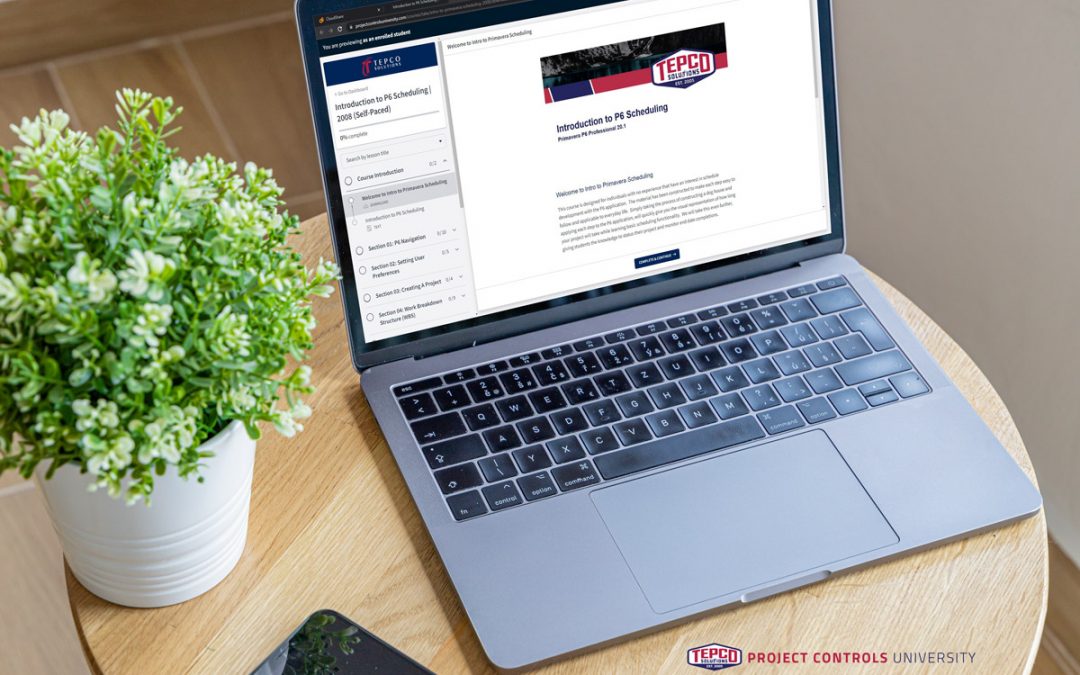
TEPCO Solutions Launches Self-Paced Online Modules for Added Opportunities for Students
TEPCO Solutions Launches Self-Paced Online Modules for Added Opportunities for Students
TEPCO Solutions launched Project Controls University earlier last year. The self-paced online modules debuted with two of their introductory courses, Intro to Cost and Intro to P6 Scheduling. Development continues with the next lineup of courses including introductory and basic levels, scheduled to be released on the online learning platform in the new year!
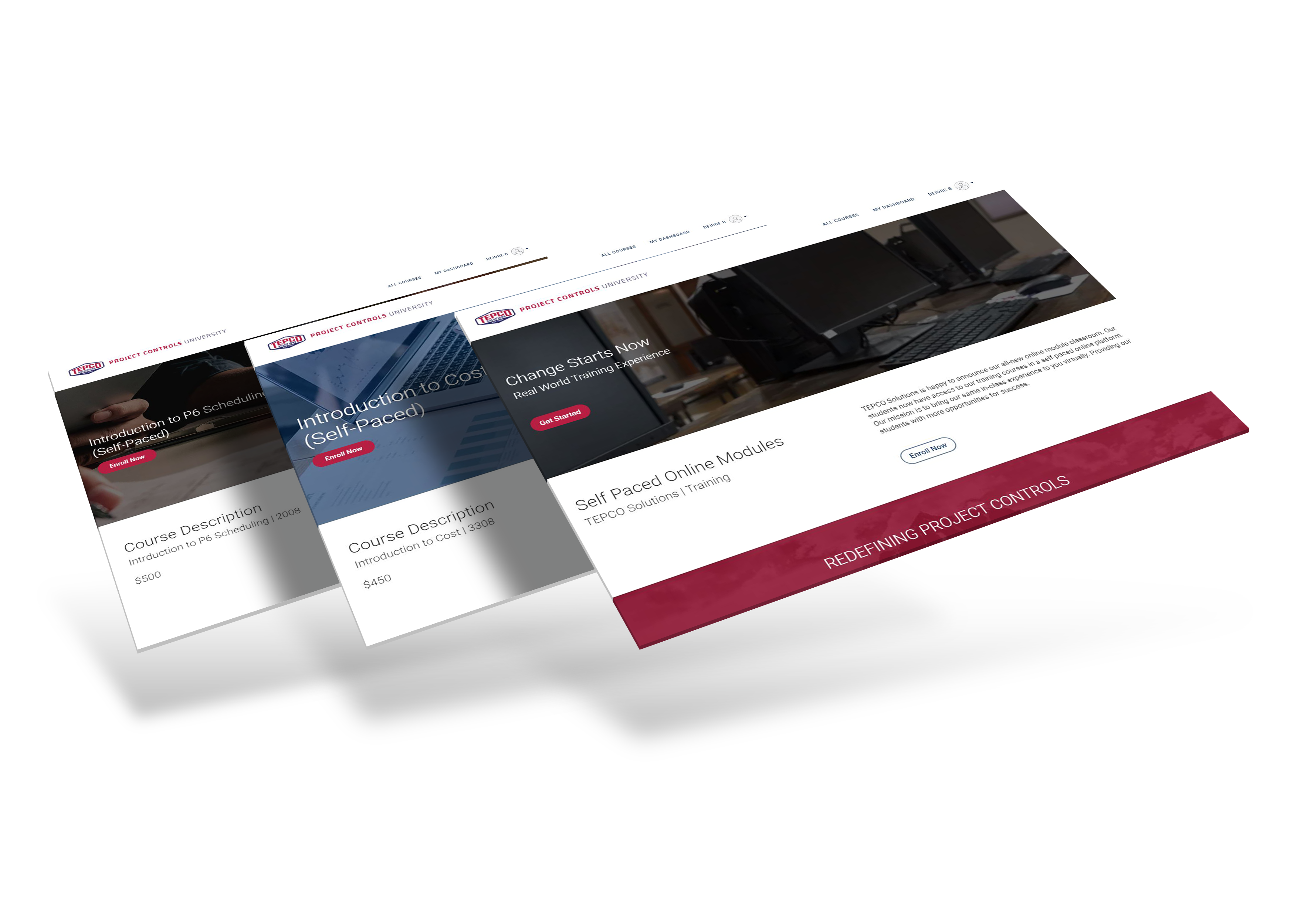
Providing More Opportunity for Success
The rise of concerns continues over the safety of in-person training during a time where remote learning is still a necessity for many in our workforce. As in-person training continues at TEPCO Solutions, planning continues towards the expansion of their online training which will include their full curriculum of courses. The new year will bring many more opportunities for our students wishing to advance their careers in Project Controls.
Project Controls University at a Glance
How To Get Started
Navigating The Website
From the main homepage, you will see all available courses as well as your account sign-in at the top right.
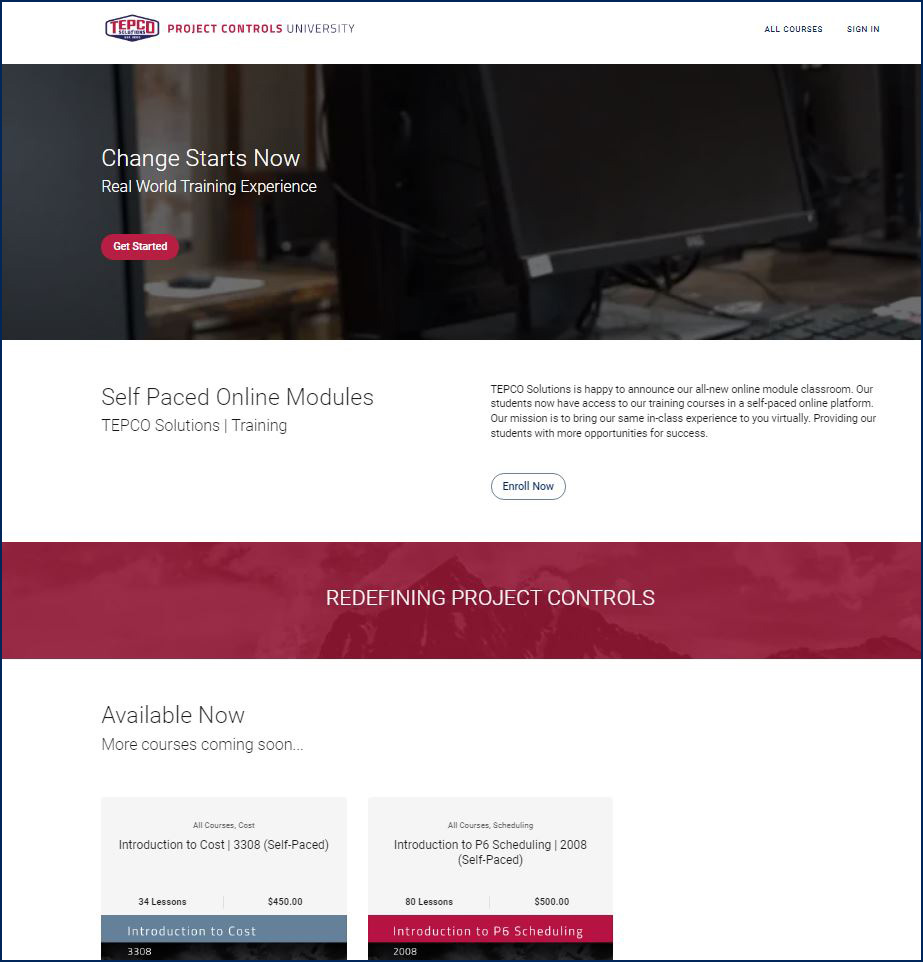
Dashboard View
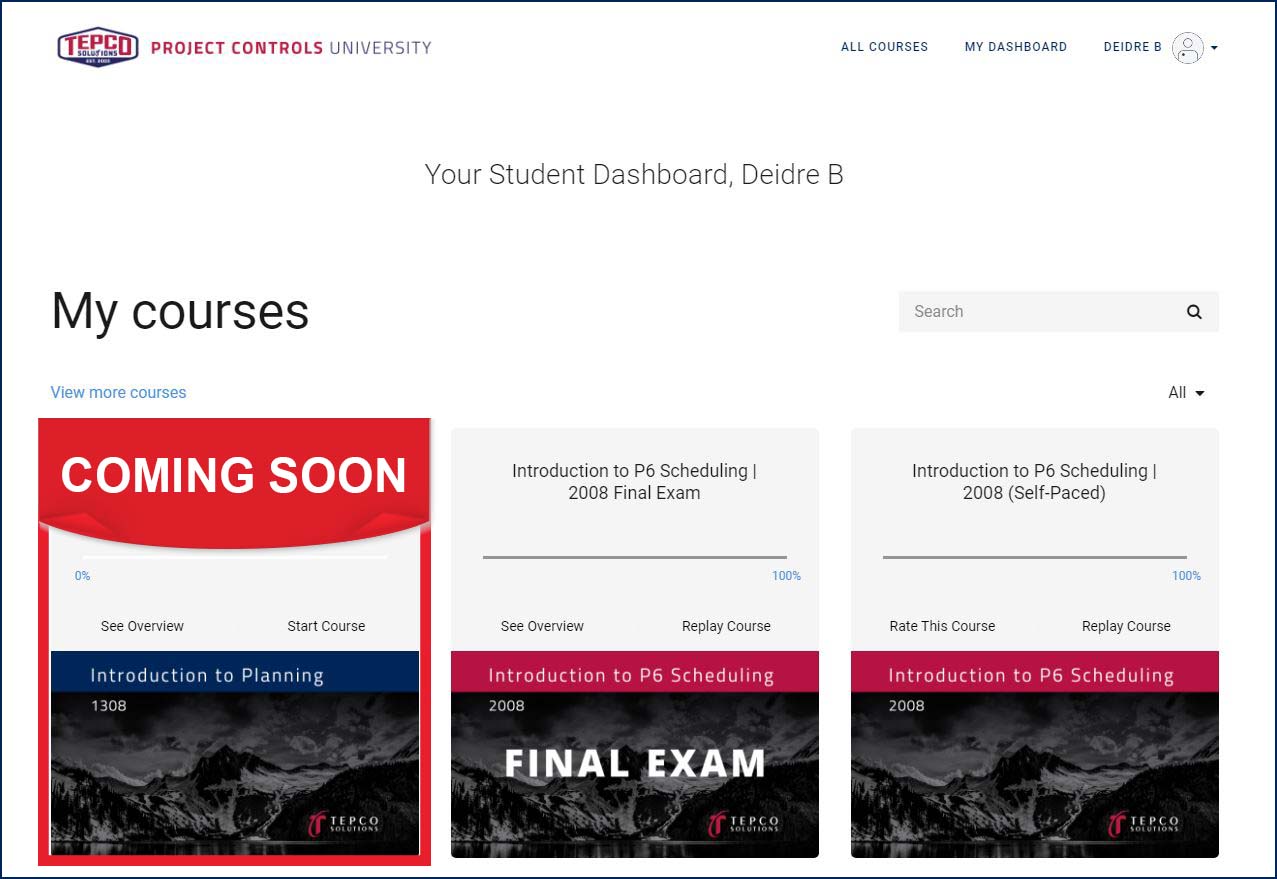
Software Requirements and Options
Software requirements for each class are listed on the course description pages of our website before enrollment.
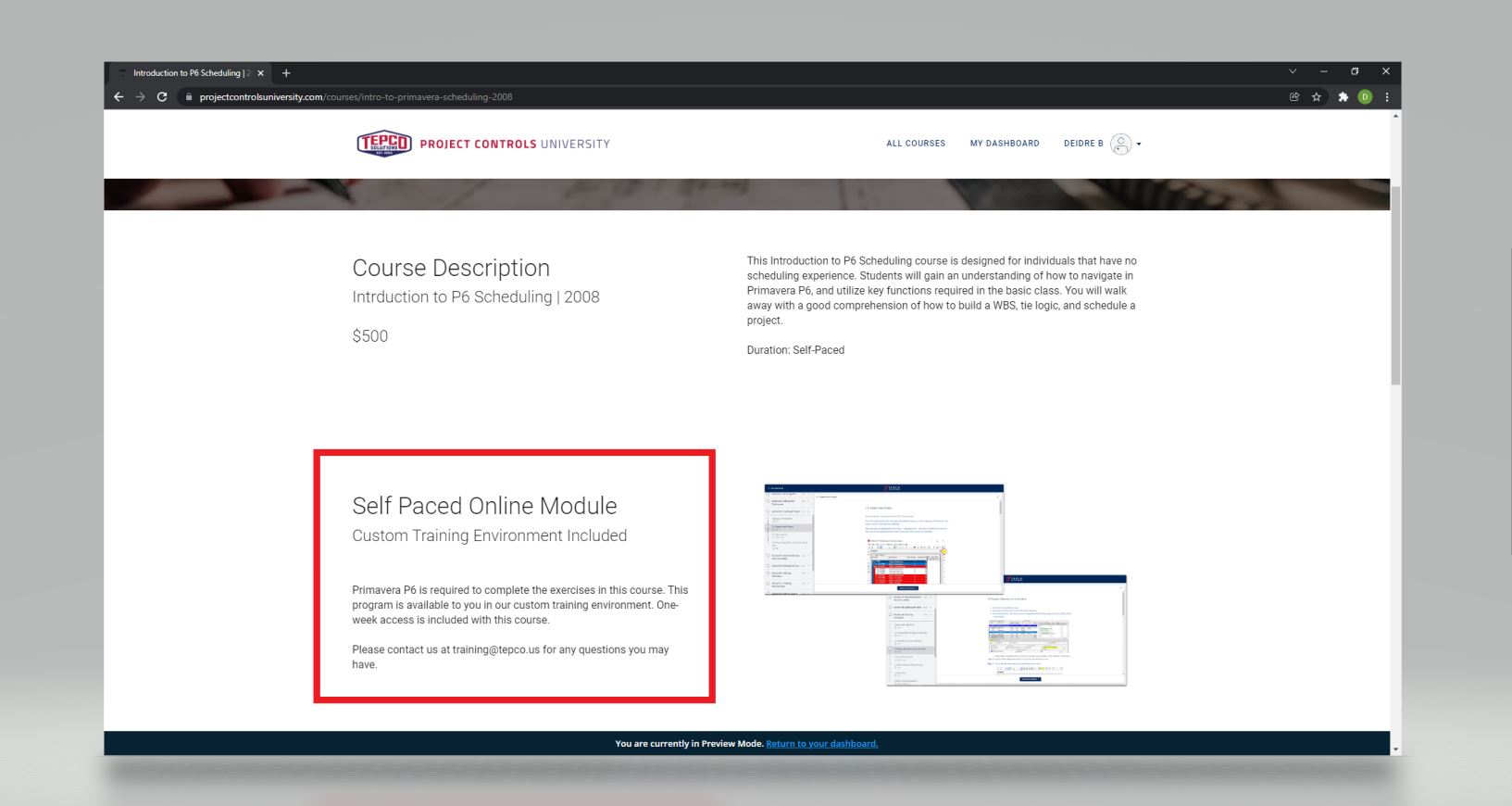
We highly recommend having an additional monitor screen while taking our online classes. This allows our students to easily view their course material on one screen while simultaneously working inside the required programs provided on our online environment that is included in many of our classes.
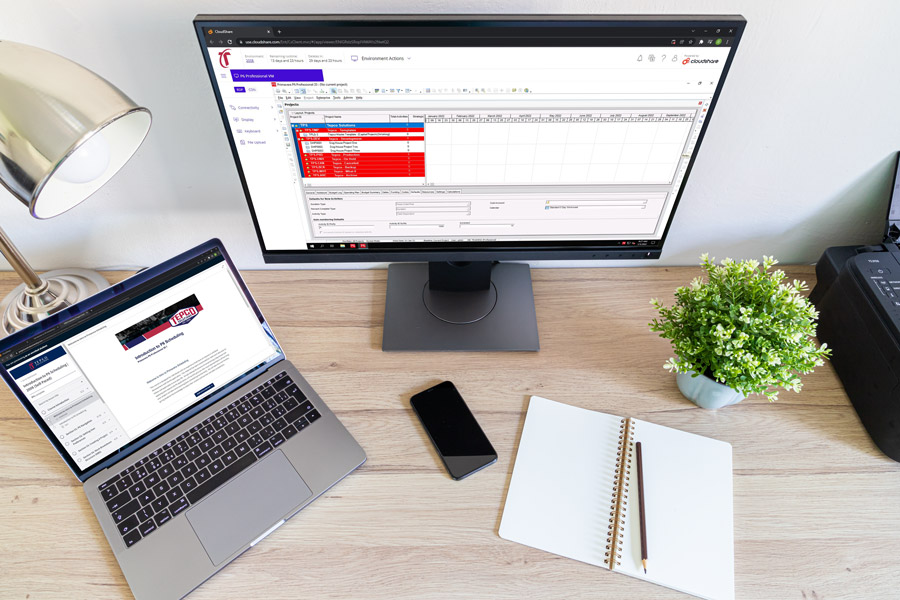
Course Environment
The course environment is provided for select classes. This environment is online and provides students access to their program while following along with the class instruction. Depending on which class you are enrolled in, each student may have access to an environment. Each environment has a limited scheduled time available for program access which starts after first logging into the environment.
Note: We recommend logging into the course environment when you are ready to begin your class.
Instructions to access the course environment are emailed to your account’s email address upon registration. Your normal lessons can be found in your account dashboard at any time by logging in at www.projectcontrolsuniversity.com. This portion of the class does not affect your course environment time limit.
Real-World Training Experience
Our instructors are here to help. If you have any questions about your online training or wish to know more about other training options, please email our team at training@tepco.us.
What’s Next?
The new modules won’t stop here. You can look forward to many more courses including the Advanced levels starting in 2022.